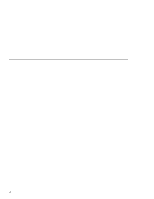Lenovo ThinkPad 390X User's Reference: ThinkPad 390X - Page 106
Entering a Password
 |
View all Lenovo ThinkPad 390X manuals
Add to My Manuals
Save this manual to your list of manuals |
Page 106 highlights
Using Passwords 6. Type your password again and press Enter to verify it. Note: Write down the password and keep it in a safe place. Do Not Forget Your Password If you forget your supervisor password, there is no way to reset your password. You have to take your computer to an IBM reseller or IBM marketing representative to havethe system board replaced. Proof or purchase is required, and an additional charge might be required for the service. If you forget your hard disk password, you can no longer access the hard disk. The password cannot be reset and you will lose all data and files on the hard disk. Neither an IBM reseller nor IBM marketing representative can make the hard disk drive usable. To use the computer, you will need to replace the hard disk. This replacement will incur expenses for parts and labor. Entering a Password Once you set a power-on password, a password prompt ( ) appears at the top left corner of the screen. Each time you turn on your computer or when your computer returns from hibernation mode to normal operation. However, a password prompt is not displayed if the computer returns to normal operation by a preset timer or an incoming call on the modem, in which case you will have to display it by pressing a key or moving the pointing device. To enter a password, do the following: 1. Type your password. Don't hold down a key too long, because the same character will be entered continuously. 2. Press the Enter key. An OK appears if you enter the correct password, and an X appears if you enter the wrong password. If you fail to enter the 90 ThinkPad 390X User's Reference