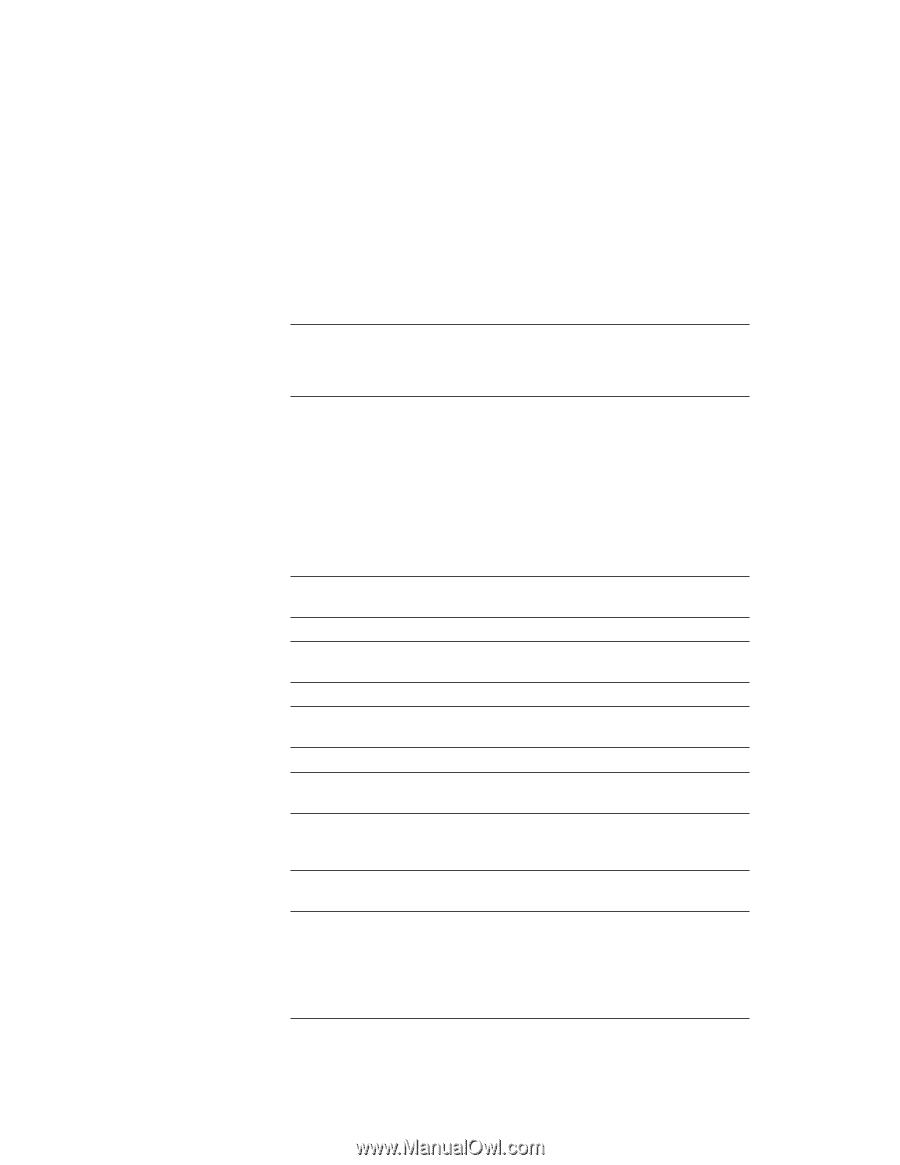Lenovo ThinkPad 390X User's Reference: ThinkPad 390X - Page 119
Software Selections CD. Refer to Using the ThinkPad Software
 |
View all Lenovo ThinkPad 390X manuals
Add to My Manuals
Save this manual to your list of manuals |
Page 119 highlights
Frequently Asked Questions How do I load a different operating system on my computer? -Or- Where do I get the ThinkPad device drivers for this operating system? See the Online User's Guide for information on installing a new operating system and device drivers. Before installing a new operating system, do the following: Print the software installation section of the Online User's Guide. For Windows 98, Windows NT or Windows 95: Use the ThinkPad Software Selections CD. Refer to "Using the ThinkPad Software Selections CD" on page 133. For DOS, OS/2 or Windows 3.11: See the IBM Web site for more information. Refer to "Recovering Lost or Damaged Software" on page 132. How do I use the Recovery CD to reload my factory-installed ThinkPad operating system and applications? See "Using the Recovery CD" on page 134. How do I test/troubleshoot my ThinkPad factory-installed hardware if I suspect a failure? See "Using the PC-Doctor Program" on page 132. How to I restart the computer if it locks, will not accept any input, or will not turn off using the power switch? See "Other Problems" on page 130. How do I purchase accessories and upgrades for my ThinkPad computer? Please visit our Web site at http://www.ibm.com and click on Shop IBM. Here you can find a variety of accessories and upgrades that can purchased online to be used with your ThinkPad computer. How do I arrange for service if I suspect my ThinkPad computer has a hardware problem? If you suspect there may be ahardware problem with a factory-installed device on your ThinkPad computer, you can test that device by running diagnostics (see "Using the PC-Doctor Program" on page 132). If servicing the ThinkPad computer becomes necessary, this should be arranged by calling 1-800-772-2227 and speaking to a technical support representative who will make those arrangements for you. Solving Computer Problems 103