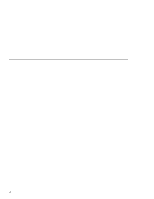Lenovo ThinkPad 390X User's Reference: ThinkPad 390X - Page 99
Enabling the CardBus Sockets on the ThinkPad Port, Replicator with Advanced Etherjet Feature
 |
View all Lenovo ThinkPad 390X manuals
Add to My Manuals
Save this manual to your list of manuals |
Page 99 highlights
Using a Port Replicator WIN WIN 98 95 You can dock or undock the computer while the computer is in suspend mode (warm dock)or when the computer power is turned off. For example, when undocking the computer, you have the following alternatives: Select Eject PC in the Start menu (suspend mode). or: Press the Eject Request button of the port replicator (suspend mode). or: Power off the computer and close the LCD. Note: Warm dock is only available under the Windows 98 or Windows 95 OSR2 operating system. Do not dock or undock the computer when the computer is in hibernation mode. You can dock or undock the computer only when the WIN NT computer power is turned off. Power off the computer and close the LCD. Note: If the power-on indicator of the computer or the port replicator does not turn on, press Fn. Enabling the CardBus Sockets on the ThinkPad Port Replicator with Advanced Etherjet Feature (for Windows 98) The ThinkPad Port Replicator with Advanced Etherjet Feature might not function properly if you attach a computer to it that is in suspend mode. In such a case, enable the CardBus sockets as follows: 1. Click Start. 2. Move the cursor to Settings, and then click Control Panel. 3. Double-click System. 4. Click Device Manager and double-click PCMCIA socket. If the CardBus sockets are not enabled, you see two CardBus controller lines (Texas Instruments PCI-1250 CardBus Controller, Extending the Features of Your Computer 83