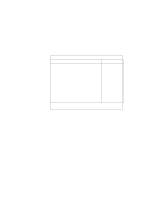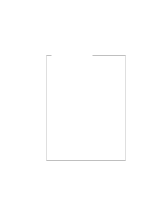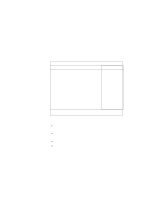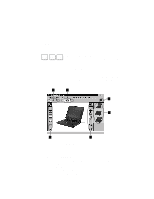Lenovo ThinkPad 390X User's Reference: ThinkPad 390X - Page 48
Changing the Startup Sequence, Enter, Shift
 |
View all Lenovo ThinkPad 390X manuals
Add to My Manuals
Save this manual to your list of manuals |
Page 48 highlights
Distinctive Functions of Your Computer Changing the Startup Sequence To change the startup sequence, do the following: 1. Press the up or down arrow keys to select the item to change. 2. Press the + or - keys to move the item up and down in the priority list. Note: If an item has a + sign before it, it means there are sub-items in that category. Press the Enter key to expand the item. Select a sub-item; then use the + or - keys to move the sub-item up and down in the priority list. Press the Enter key to collapse the item. 3. Repeat steps 1 and 2 for other items you want to change. 4. Press F10 and press Enter to exit from the BIOS Setup Utility menu. Your computer restarts. To enable or disable a device in the startup sequence, do the following: 1. Press the up or down arrow keys to select the item to remove. 2. Hold down the Shift key and press the 1 key to enable or disable the device. 3. Repeat steps 1 and 2 for other items you want to enable or disable. 4. Press F10 and press Enter to exit from the BIOS Setup Utility menu. Your computer restarts. 32 ThinkPad 390X User's Reference