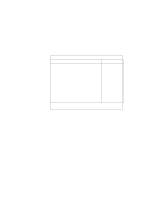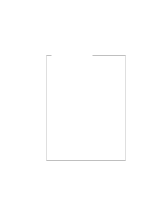Lenovo ThinkPad 390X User's Reference: ThinkPad 390X - Page 43
Others, Date/Time, Enter, space bar
 |
View all Lenovo ThinkPad 390X manuals
Add to My Manuals
Save this manual to your list of manuals |
Page 43 highlights
Distinctive Functions of Your Computer Others enters a submenu where you set other hardware options for the computer. Date/Time: Selecting the Date/Time item and pressing Enter dis- plays the following "Date/Time" submenu. IBM BIOS Setup Utility Date/Time Item Specific Help System Time System Date [16:10:25] [06/26/1999] F1 Help ↑↓ Select Item Space/- Change Value F9 Setup Defaults F3/ESC Exit ↔ Select Menu Enter Select > Sub-Menu F10 Save and Exit To change the date and time, do the following: 1. Press the up or down arrow keys to select the item to change, date or time. 2. Press Tab or Enter to select a field. 3. Type the date or time. Note: Instead of typing, you can press the space bar or -keys to adjust the date or time. 4. Press F10 and press Enter to exit from the BIOS Setup Utility menu. Your computer restarts. Note: You can also set the current date and time with the application of the operating system installed in your computer. Getting Familiar with Your Computer 27