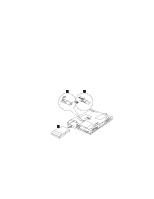Lenovo ThinkPad 390X User's Reference: ThinkPad 390X - Page 57
ThinkPad Do's, Carrying Your Computer
 |
View all Lenovo ThinkPad 390X manuals
Add to My Manuals
Save this manual to your list of manuals |
Page 57 highlights
Service Hints & Tips phone extension lines, so check before connecting the telephone cable in such places. Do not place an active cellular phone on the computer. ThinkPad Do's Replace the plastic bezel faces (if supplied) when you exchange drives in your computer. Store your external and removable hard disk, diskette, and CD-ROM drives in the appropriate container or packaging when not in use. When installing your hard disk, or UltraBay FX device, apply pressure only where indicated on the device. When installing devices into the UltraBay FX, make sure the AC Adapter is disconnected from your computer. Choose a quality carrying case that will provide excellent protection for your computing investment. Treat your computer like a precision piece of electronic machinery. Register your ThinkPad products with IBM. This can help authorities return your computer to you if it is lost or stolen. Registering your computer also enables IBM to notify you about possible upgrades. Retain and store packing materials safely out of reach of children to prevent the risk of suffocation from plastic bags. Check the IBM Web pages at http://www.pc.ibm.com/support periodically to get current information about your computer. Carrying Your Computer When carrying your computer, follow these instructions to prevent possible damage to your computer and data: 1. Remove any media from the CD-ROM drive or diskette drive. 2. Turn off all attached devices. 3. Turn off the computer and close the LCD. 4. Unplug all external cables and cords connected to your computer. Getting Familiar with Your Computer 41