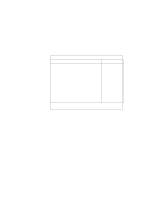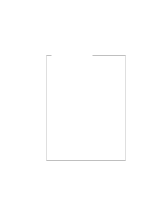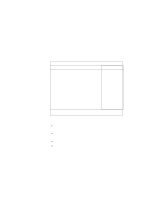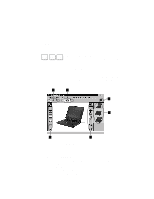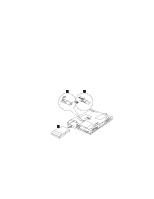Lenovo ThinkPad 390X User's Reference: ThinkPad 390X - Page 50
The following window appears
 |
View all Lenovo ThinkPad 390X manuals
Add to My Manuals
Save this manual to your list of manuals |
Page 50 highlights
Distinctive Functions of Your Computer WIN WIN WIN 98 NT 95 To start the ThinkPad Configuration program, find the ThinkPad icon on the right side of the taskbar; then double-click the icon. Note: You can also start the ThinkPad Configuration program as follows: 1. Click Start. 2. Move the cursor to Programs, ThinkPad; then click ThinkPad Configuration. The following window appears: 1 2 3 4 5 5 (1) The Power Mode buttons Click on one of these buttons to set the power mode to maximum- performance mode, maximum-battery-life mode, or customized mode. (2) The Display Device buttons Click on one of these buttons to set the display output type to the LCD, external monitor, or both. (3) The Help button displays online help. (4) The View Angle buttons Click on the front view or rear view buttons to display the hardware feature locations. 34 ThinkPad 390X User's Reference