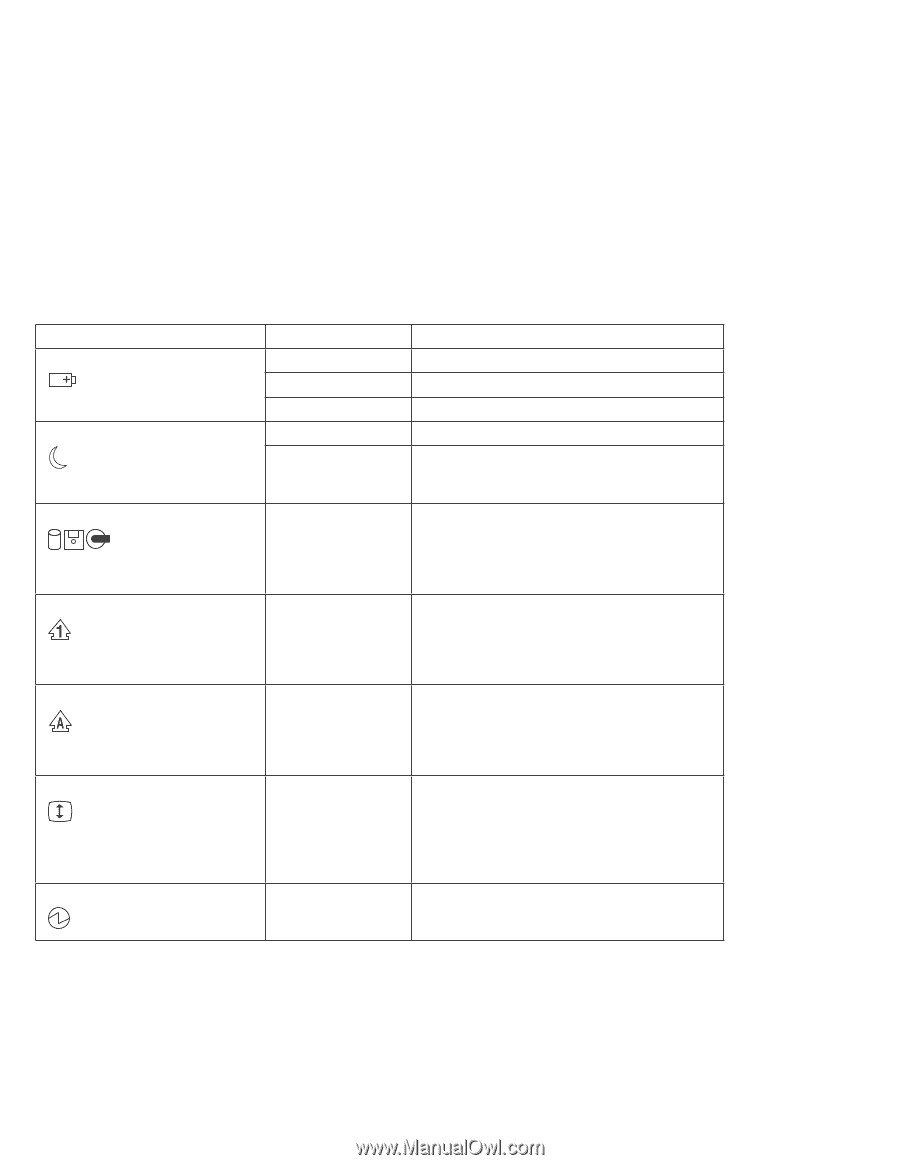Lenovo ThinkPad 390X User's Reference: ThinkPad 390X - Page 26
Symbol, Color, Meaning, Shift, NumLk, Caps Lock, Arrow, ScrLk
 |
View all Lenovo ThinkPad 390X manuals
Add to My Manuals
Save this manual to your list of manuals |
Page 26 highlights
System Status Indicators Symbol (1) Battery status (2) Suspend mode (3) Drive in use (4) Numeric lock (5) Caps lock (6) Scroll lock (7) Power on Color Green Blinking orange Orange Green Blinking green Orange Green Green Green Green Meaning Enough battery power remains for operation. The battery pack needs to be charged The battery pack is being charged. The computer is in suspend mode The computer is entering suspend mode, hibernation mode, or is resuming normal operation. Data is being read from or written to the hard disk, floppy drive, or data is being read from the CD-ROM drive. Do not enter suspend mode or power off the computer when this indicator is on. The numeric keypad on the keyboard is enabled. You enable or disable the keypad by pressing and holding the Shift key, and pressing the NumLk key. For details, see "Numeric Keypad" on page 16. Caps Lock mode is enabled. All alphabetic characters (A-Z) are entered in capital letters without the Shift key being pressed. You enable or disable the Caps Lock mode by pressing the Caps Lock key. Scroll Lock mode is enabled. The Arrow keys can be used as screen-scroll function keys. The cursor cannot be moved with the Arrow keys. Not all application programs support this function. You enable or disable Scroll Lock mode by pressing the ScrLk key. The computer is operational. This indicator is on when the computer is on and not in suspend mode. 10 ThinkPad 390X User's Reference