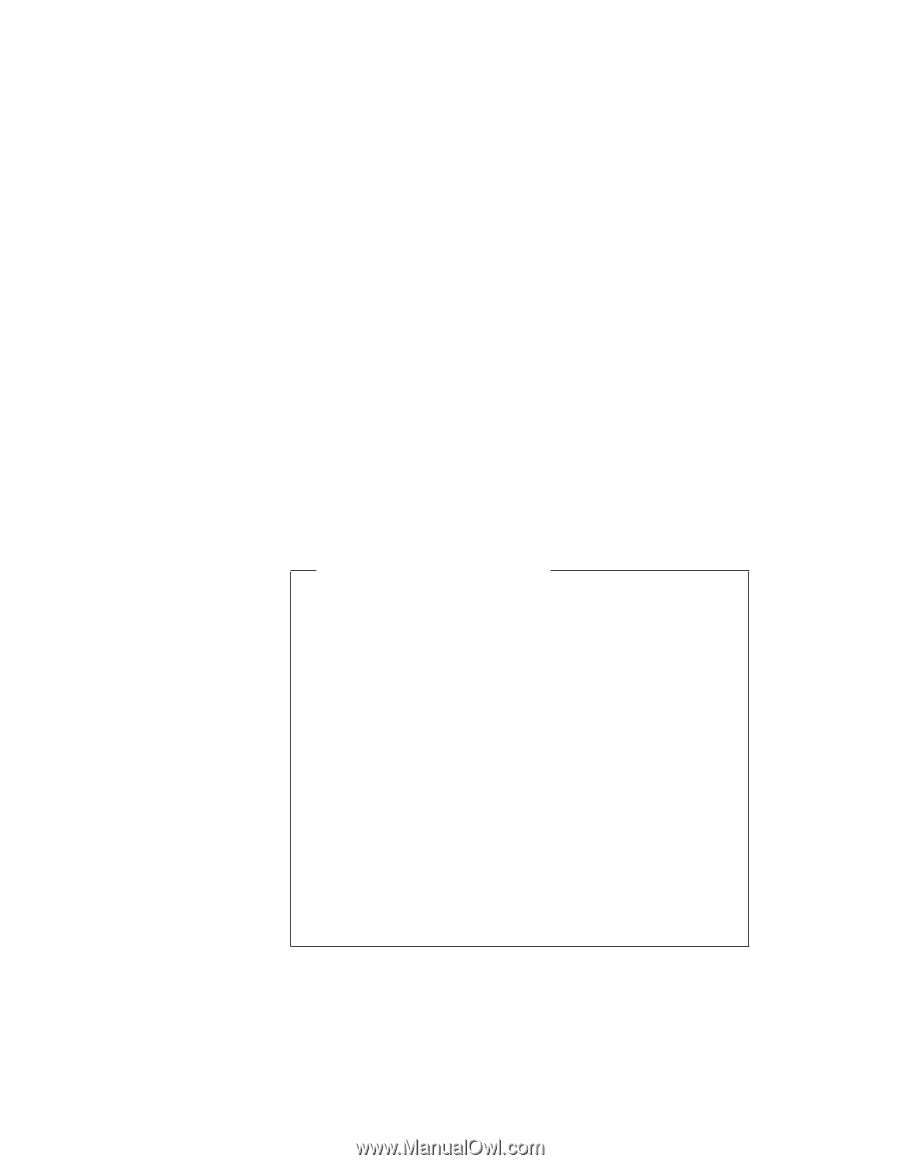Lenovo ThinkPad 390X User's Reference: ThinkPad 390X - Page 75
Replacing the UltraBay FX Device
 |
View all Lenovo ThinkPad 390X manuals
Add to My Manuals
Save this manual to your list of manuals |
Page 75 highlights
Upgrading the Hard Disk Drive Replacing the UltraBay FX Device You can install the following drives and devices in the UltraBay FX: CD-ROM drive/diskette drive DVD-ROM drive/diskette drive Second battery pack Second hard disk drive Note: UltraBay FX device options can be purchased through your IBM reseller or IBM marketing representative. Swapping UltraBay FX Devices You can warm swap the CD-ROM drive/diskette drive and DVD-ROM drive/diskette drive into and out of the UltraBay FX. Warm swap means to remove or reconnect a device when the computer is in suspend mode. Warm swap is only available under the Windows 98 or Windows 95 OSR2 operating system; otherwise, turn off your computer before swapping the CD-ROM drive/diskette drive and DVD-ROM drive/diskette drive. Under the Windows 98 or Windows OSR2 operating system, you can warm swap the battery pack when the AC Adapter supplies the computer with power. Otherwise, you can hot swap the battery pack when the AC Adapter supplies the computer with power. To swap a second hard disk drive, you need to power off the computer. Note: Do not swap UltraBay FX devices if the computer is in hibernation mode. To swap UltraBay FX devices, do the following: 1. Save your work. 2. Prepare the computer and UltraBay FX for swap. Extending the Features of Your Computer 59