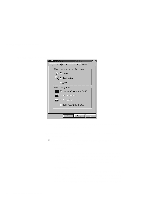Lenovo ThinkPad 390X User's Reference: ThinkPad 390X - Page 66
Using the Scrolling Window
 |
View all Lenovo ThinkPad 390X manuals
Add to My Manuals
Save this manual to your list of manuals |
Page 66 highlights
Customizing the TrackPoint Using the Scrolling Window Note: To use the Scrolling functions, you must disconnect any PS/2 mouse and enable the TrackPoint. By clicking on the Scrolling tab, you can set the scrolling properties of your TrackPoint: Choose Scrolling or Magnifying Glass Function Select one of the following radio buttons: - Scrolling This function enables you to navigate easily through long documents or large spreadsheets with a press of a button. To scroll, press the center button and then use the TrackPoint instead of the scroll bars in any program. - Magnifying Glass This function enables you to enlarge a movable area of your display. You can click on objects "through" the magnifying glass. The right button changes the size of the magnifying glass, and left button changes its magnifying power. Move 50 ThinkPad 390X User's Reference