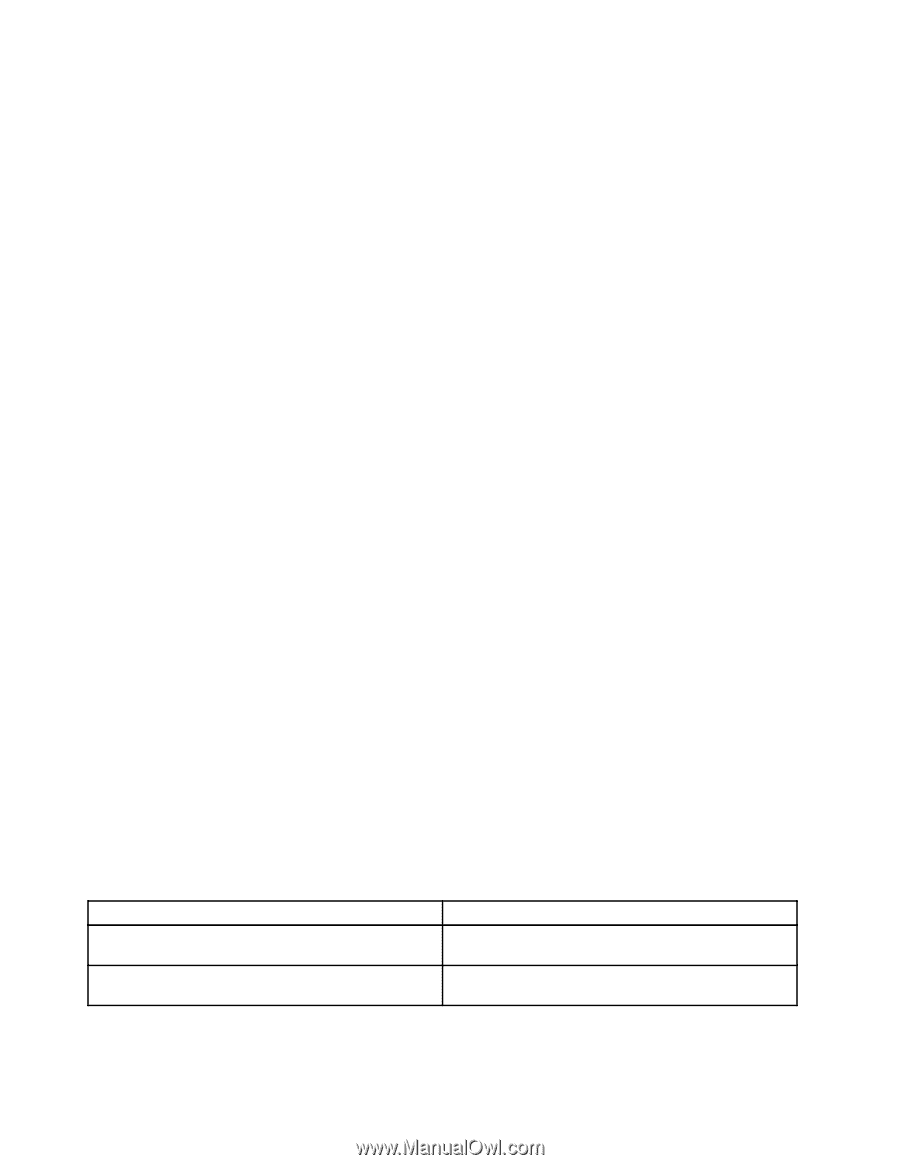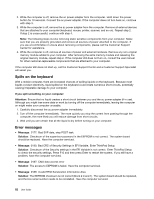Lenovo ThinkPad Yoga 11e (English) User Guide - Page 100
Beep errors, PowerOptions, Showadditionalplans, Highperformance, Problem, Solution
 |
View all Lenovo ThinkPad Yoga 11e manuals
Add to My Manuals
Save this manual to your list of manuals |
Page 100 highlights
- If your computer is preinstalled with the Windows 8.1 operating system, doing the following: 1. Go the desktop and click the battery-status icon in the Windows notification area. 2. Click Power Options ➙ Show additional plans ➙ High performance. • Problem: When I turn on the computer, nothing is displayed on the screen and the computer does not beep while starting up. Note: If you are not sure whether you heard any beeps, turn off the computer by pressing and holding the power button for four seconds or more. Then turn on the computer and listen again. Solution: Ensure that: - The ac power adapter is connected to the computer and the power cord is connected to a working electrical outlet. - The computer is turned on. (Press the power button again for confirmation.) - The brightness level of the screen is appropriately set. If a power-on password is set, press any key to display the prompt for the power-on password and then type the correct password and press Enter. If these items are correctly set, and the screen remains blank, have the computer serviced. • Problem: When I turn on the computer, only a white pointer is displayed on a blank screen. Solution: If you have modified a partition on your hard disk drive or solid-state drive by using partition software, information about that partition, or the master boot record might have been destroyed. Do the following to try to solve the problem: 1. Turn off the computer, and then turn it on again. 2. If you still see only the pointer on the screen, do the following: - If you have used the partition software, examine the partition on the hard disk drive or solid-state drive by using the software, and recover the partition if required. - Use the recovery solutions to restore the system to the factory default state. If the problem persists, have the computer serviced. • Problem: My screen goes blank while the computer is on. Solution: Your screen saver or power management might have been enabled. Do either of the following: - Touch the touch pad or press a key to exit the screen saver. - Press the power button to resume the computer from sleep or hibernation. Beep errors The following table describes the common beep errors and corresponding solutions. Table 7. Beep errors Problem One short beep, pause, three short beeps, pause, three more short beeps, and one short beep One long and two short beeps Solution Have the computer serviced. The video function has a problem. Have the computer serviced. 84 User Guide