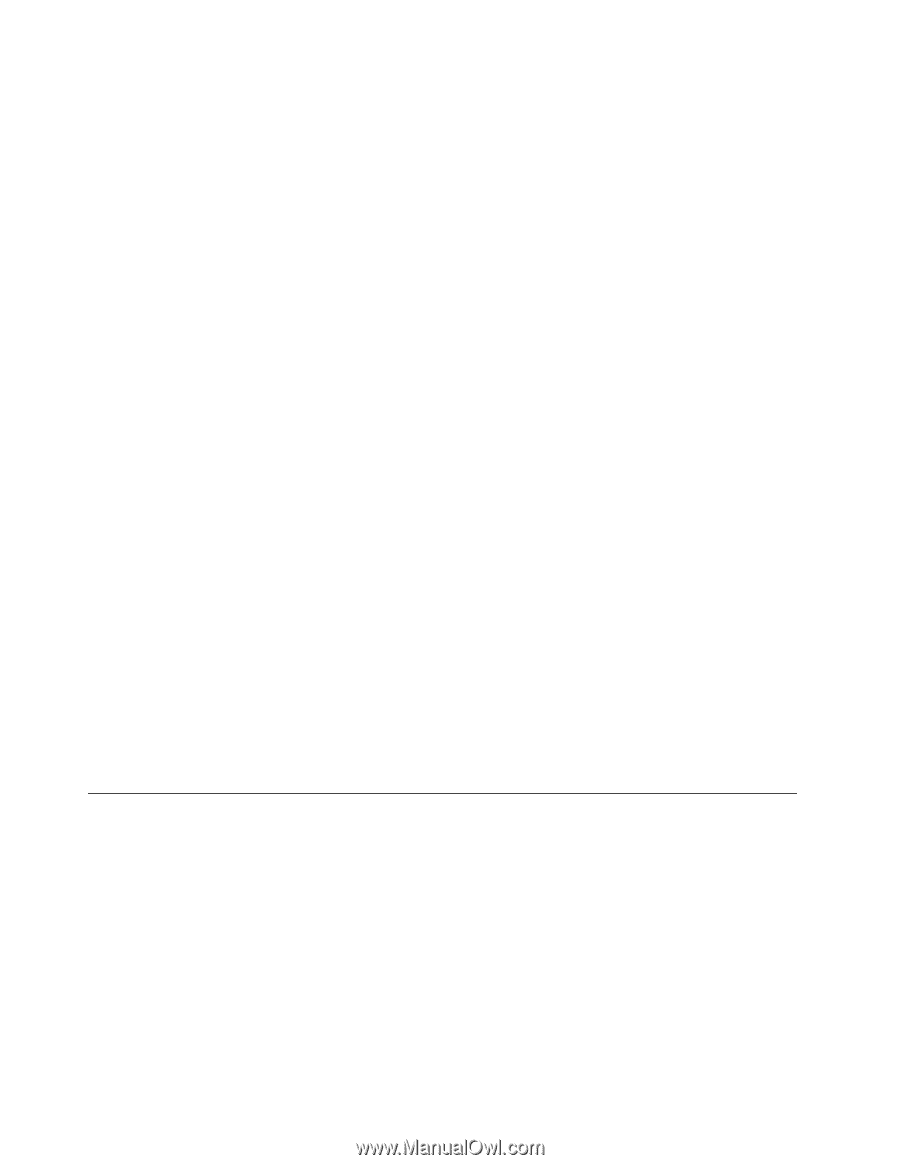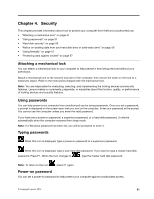Lenovo ThinkPad Yoga 11e (English) User Guide - Page 72
Notice on deleting data from your hard disk drive or solid-state drive
 |
View all Lenovo ThinkPad Yoga 11e manuals
Add to My Manuals
Save this manual to your list of manuals |
Page 72 highlights
• Set a power-on password as well as a hard disk password for your internal hard disk drive or solid-state drive. Refer to the procedures in "Power-on password" on page 51 and "Hard disk passwords" on page 54. For security, a longer password is recommended. • If a Disk Encryption hard disk drive or an Encryption solid-state drive is installed in your computer, be sure to protect the contents of your computer memory from unauthorized accesses by use of drive encryption software, such as Microsoft Windows BitLocker® Drive Encryption, which is supported in the Ultimate and Enterprise editions of the Windows 7 operating system and Professional and Enterprise editions of the Windows 8.1 operating system. Refer to "Using Windows BitLocker Drive Encryption" on page 56. • Before you dispose of, sell, or hand over your computer, be sure to delete data stored on it. For more information, refer to "Notice on deleting data from your hard disk drive or solid-state drive" on page 56. Note: The hard disk drive or solid-state drive built into your computer can be protected by UEFI BIOS. Using Windows BitLocker Drive Encryption To help protect your computer against unauthorized access, use the drive encryption software, such as Windows BitLocker Drive Encryption. Windows BitLocker Drive Encryption is an integral security feature of Windows 7 and Windows 8.1 operating systems. It is supported in the Ultimate and Enterprise editions of the Windows 7 and Professional and Enterprise editions of the Windows 8.1 operating system. It can help you protect the operating system and data stored on your computer, even if your computer is lost or stolen. BitLocker works by encrypting all user and system files, including the swap and hibernation files. BitLocker provides enhanced protection for your data and to ensure early boot component integrity. To check the BitLocker status, go to Control Panel, and click System and Security ➙ BitLocker Drive Encryption. For more information about Windows BitLocker Drive Encryption, see the help information system of the Windows operating system, or search for "Microsoft Windows BitLocker Drive Encryption Step-by-Step Guide" on the Microsoft Web site. Disk Encryption hard disk drive and Encryption solid-state drive Some models contain the Disk Encryption hard disk drive or Encryption solid-state drive. This feature helps to protect your computer against security attacks on media, NAND flash or device controllers by use of a hardware encryption chip. For the efficient use of the encryption feature, be sure to set a hard disk password for the internal storage device. Notice on deleting data from your hard disk drive or solid-state drive Some of the data stored on the hard disk drive or solid-state drive might be sensitive. Handing your computer over to someone else without deleting the loaded software, such as operating systems and application software, might even violate license agreements. Be sure to delete data stored on the hard disk drive or solid-state drive before you dispose of, sell, or hand over your computer. You can use the following methods to delete data from the hard disk drive or solid-state drive: • Move the data to the Recycle Bin, and then empty the Recycle Bin. • Delete the data. • Format your hard disk drive or solid-state drive, using the software for initializing it. • Use the recovery program provided by Lenovo to bring the hard disk drive or solid-state drive back to the factory default settings. 56 User Guide