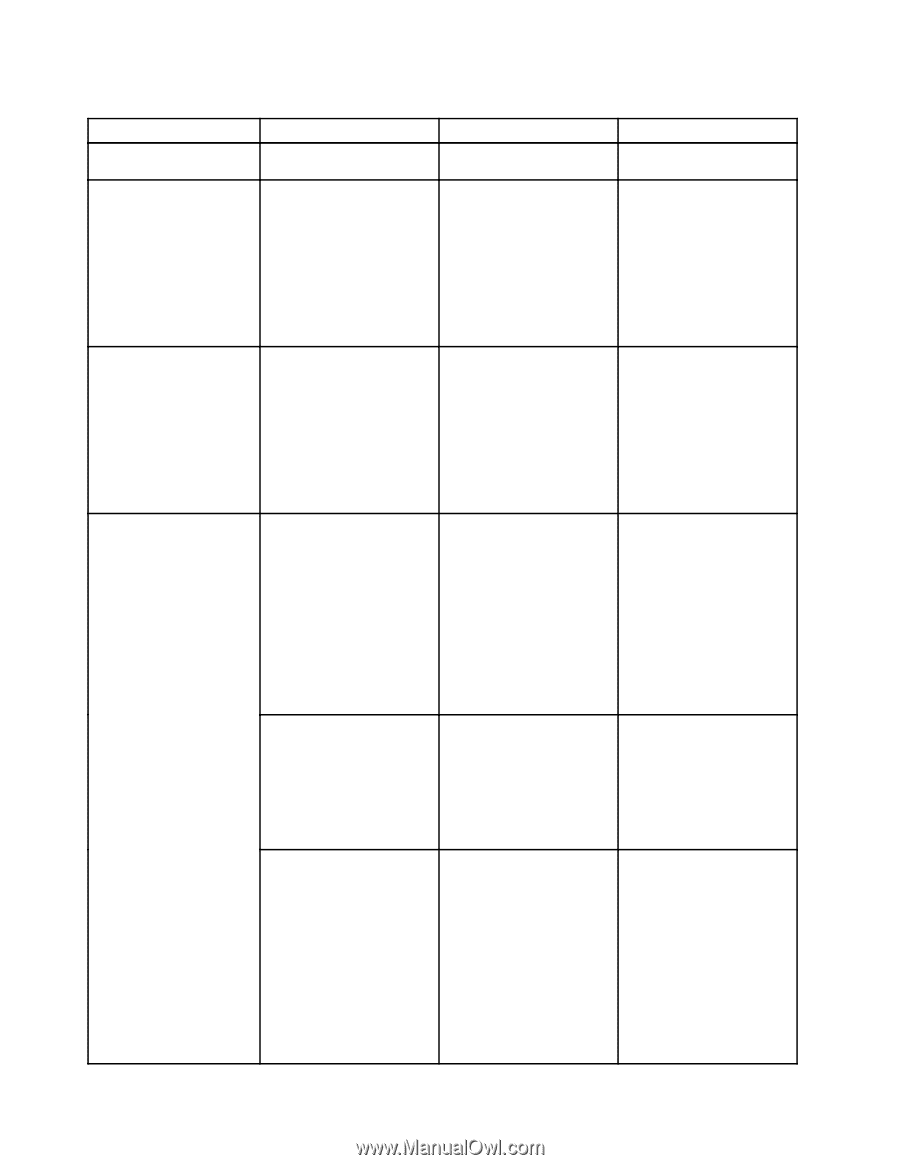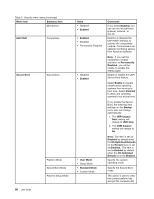Lenovo ThinkPad Yoga 11e (English) User Guide - Page 80
Keyboard/Mouse, Fn and Ctrl Key swap
 |
View all Lenovo ThinkPad Yoga 11e manuals
Add to My Manuals
Save this manual to your list of manuals |
Page 80 highlights
Table 4. Config menu items (continued) Menu item Submenu item Keyboard/Mouse Fn and Ctrl Key swap Display Boot Display Device Power Intel SpeedStep® technology (Intel SpeedStep mounted models only) CPU Power Management Disable Built-in Battery Value • Disabled • Enabled Comments 3.0 connector will work as a USB 2.0 connector. If you select Enabled, the Fn key works as the Ctrl key, and the Ctrl key works as the Fn key. • ThinkPad LCD • HDMI Note: Even when Enabled is selected, you need to press the Fn key to resume the computer from sleep mode to normal operation. Select the display device that is to be activated at boot time. This selection is effective for boot time, password prompt, and ThinkPad Setup. • Disabled • Enabled Mode for AC • Maximum Performance • Battery Optimized Mode for Battery • Maximum Performance • Battery Optimized • Disabled • Enabled • Yes • No HDMI is the HDMI connector on your computer. Select the mode of Intel SpeedStep technology at runtime. Maximum Performance: Always highest speed Battery Optimized: Always lowest speed Disabled: No runtime support, lowest speed Enable or disable the power-saving feature that stops the microprocessor clock automatically when there are no computer activities. Normally, it is not necessary to change the setting. Temporarily disable battery for servicing the computer. After selecting this item, the computer will be automatically powered off. The computer is then ready to be serviced. Note: The battery will be automatically re-enabled when the ac power adapter is reconnected to the computer. 64 User Guide