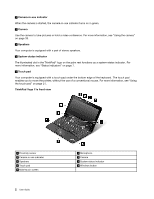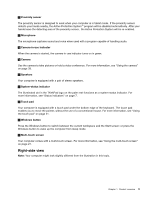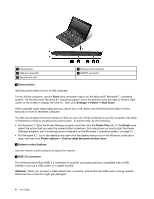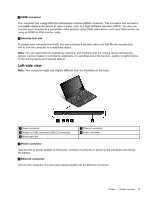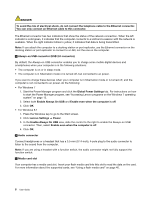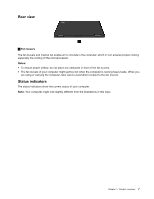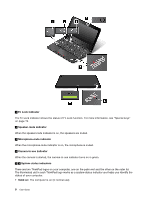Lenovo ThinkPad Yoga 11e (English) User Guide - Page 23
Rear view, Status indicators, Fan louvers, Notes
 |
View all Lenovo ThinkPad Yoga 11e manuals
Add to My Manuals
Save this manual to your list of manuals |
Page 23 highlights
Rear view 1 Fan louvers The fan louvers and internal fan enable air to circulate in the computer, which in turn ensures proper cooling, especially the cooling of the microprocessor. Notes: • To ensure proper airflow, do not place any obstacles in front of the fan louvers. • The fan louvers of your computer might get too hot when the computer is running heavy tasks. When you are using or carrying the computer, take care to avoid direct contact to the fan louvers. Status indicators The status indicators show the current status of your computer. Note: Your computer might look slightly different from the illustrations in this topic. Chapter 1. Product overview 7
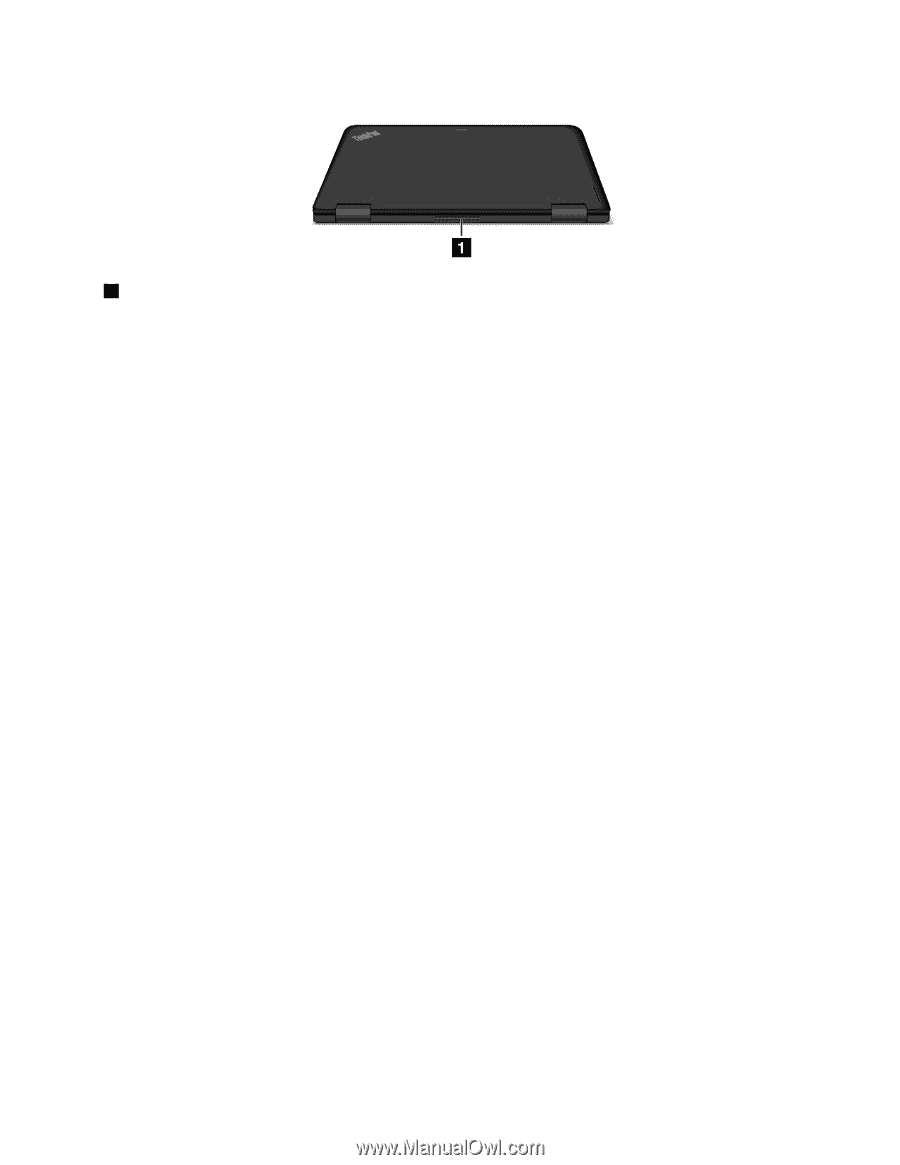
Rear view
1
Fan louvers
The fan louvers and internal fan enable air to circulate in the computer, which in turn ensures proper cooling,
especially the cooling of the microprocessor.
Notes:
•
To ensure proper airflow, do not place any obstacles in front of the fan louvers.
•
The fan louvers of your computer might get too hot when the computer is running heavy tasks. When you
are using or carrying the computer, take care to avoid direct contact to the fan louvers.
Status indicators
The status indicators show the current status of your computer.
Note:
Your computer might look slightly different from the illustrations in this topic.
Chapter 1
.
Product overview
7