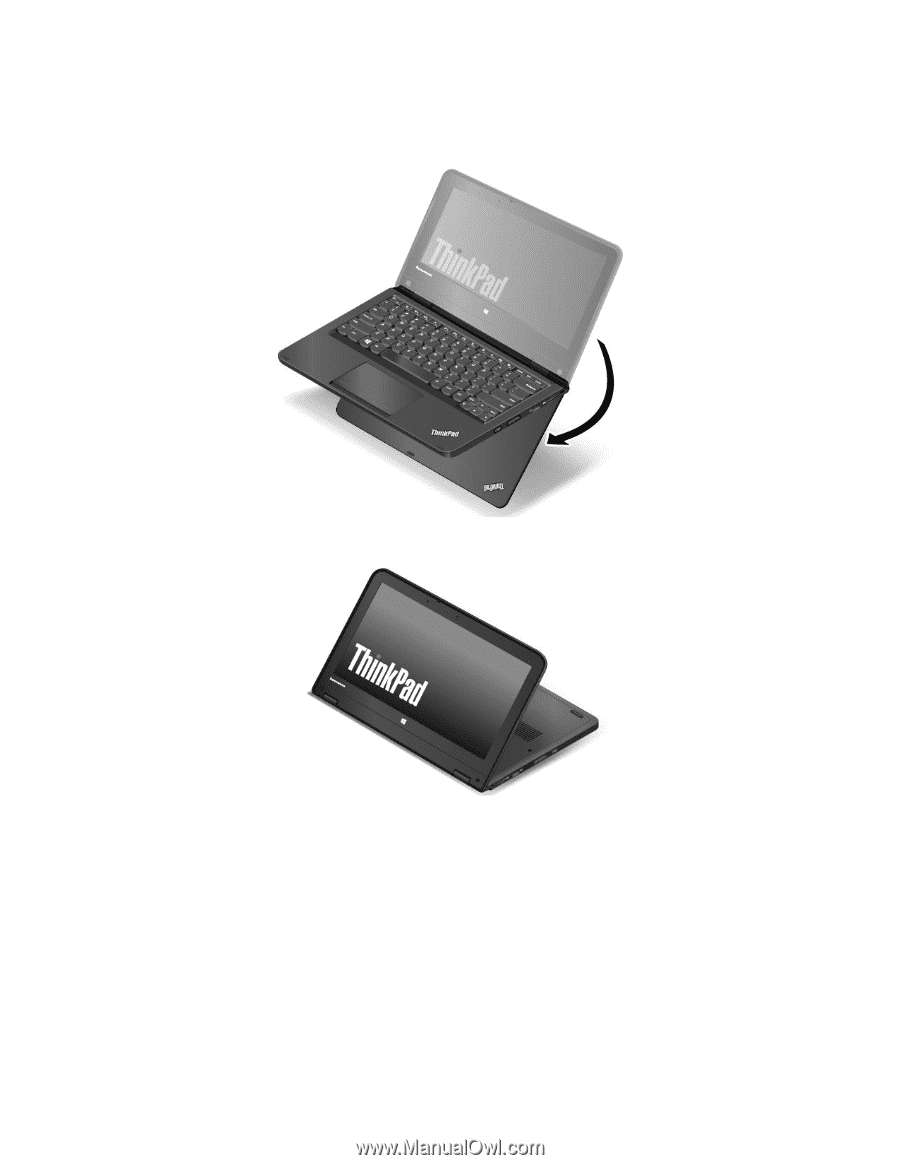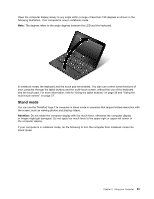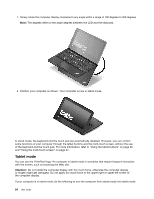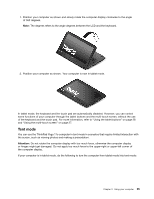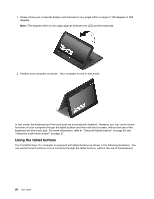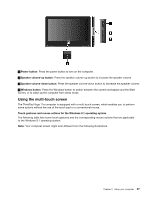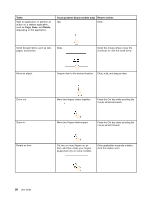Lenovo ThinkPad Yoga 11e (English) User Guide - Page 40
Tablet mode
 |
View all Lenovo ThinkPad Yoga 11e manuals
Add to My Manuals
Save this manual to your list of manuals |
Page 40 highlights
1. Slowly rotate the computer display clockwise to any angle within a range of 190 degrees to 359 degrees. Note: The degrees refers to the angle degrees between the LCD and the keyboard. 2. Position your computer as shown. Your computer is now in stand mode. In stand mode, the keyboard and the touch pad are automatically disabled. However, you can control some functions of your computer through the tablet buttons and the multi-touch screen, without the use of the keyboard and the touch pad. For more information, refer to "Using the tablet buttons" on page 26 and "Using the multi-touch screen" on page 27. Tablet mode You can use the ThinkPad Yoga 11e computer in tablet mode in scenarios that require frequent interaction with the screen, such as browsing the Web site. Attention: Do not rotate the computer display with too much force, otherwise the computer display or hinges might get damaged. Do not apply too much force to the upper-right or upper-left corner of the computer display. If your computer is in stand mode, do the following to turn the computer from stand mode into tablet mode: 24 User Guide