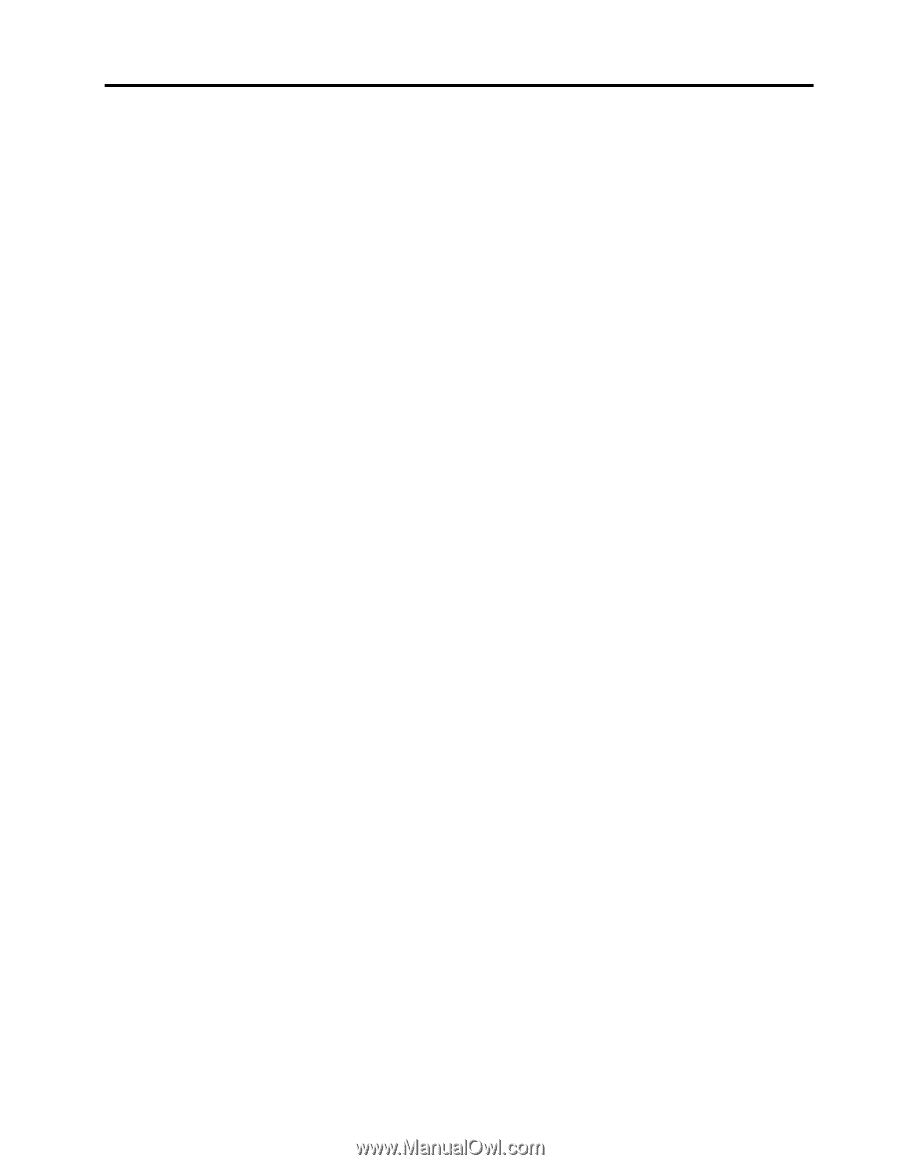Lenovo ThinkPad Yoga 11e (English) User Guide - Page 3
Contents, Readthisfirst, Productoverview, Using your computer .. 19 - thinkpad yoga 11s
 |
View all Lenovo ThinkPad Yoga 11e manuals
Add to My Manuals
Save this manual to your list of manuals |
Page 3 highlights
Contents Read this first v Important safety information vi Conditions that require immediate action . . vii Service and upgrades vii Power cords and power adapters . . . . . viii Extension cords and related devices . . . . . ix Plugs and outlets ix Power supply statement ix External devices x General battery notice x Lithium coin-cell battery notice x Notice for built-in rechargeable batteries. . . . xi Heat and product ventilation xi Electrical current safety information . . . . xii Liquid crystal display (LCD) notice . . . . . xii Using headphones or earphones. . . . . . xiii Additional safety information xiii Chapter 1. Product overview 1 Locating computer controls, connectors, and indicators 1 Front view 1 Right-side view 3 Left-side view 5 Rear view 7 Status indicators 7 Locating important product information 9 Machine type and model label 9 FCC ID and IC Certification number information 10 Genuine Microsoft label 10 Features 11 Specifications 12 Lenovo programs 13 Accessing Lenovo programs on the Windows 7 operating system 13 Accessing Lenovo programs on the Windows 8.1 operating system 15 Lenovo programs overview 15 Chapter 2. Using your computer . . . 19 Registering your computer 19 Special keys 19 Using the touch pad 21 Using the ThinkPad Yoga 11e in different modes . 21 Rotating the computer display 22 Notebook mode 22 © Copyright Lenovo 2014 Stand mode 23 Tablet mode 24 Tent mode 25 Using the tablet buttons 26 Using the multi-touch screen 27 Power management 31 Using the ac power adapter 31 Checking the battery status 31 Charging the battery 32 Managing the battery power 32 Power-saving modes 32 Maximizing the battery life 33 Connecting to the network 34 Ethernet connections 34 Wireless connections 34 Presentations and multimedia 36 Changing display settings 36 Using an external monitor 36 Using a projector 38 Using dual displays 38 Using audio features 39 Using the camera 39 Using a flash media card 40 Installing a flash media card 40 Removing a flash media card 41 Frequently asked questions 41 Chapter 3. You and your computer . . 45 Accessibility and comfort 45 Ergonomic information 45 Comfort 46 Accessibility information 46 Traveling with your computer 50 Travel tips 50 Travel accessories 50 Chapter 4. Security 51 Attaching a mechanical lock 51 Using passwords 51 Typing passwords 51 Power-on password 51 Supervisor password 52 Hard disk passwords 54 Hard disk security 55 Notice on deleting data from your hard disk drive or solid-state drive 56 Using firewalls 57 i