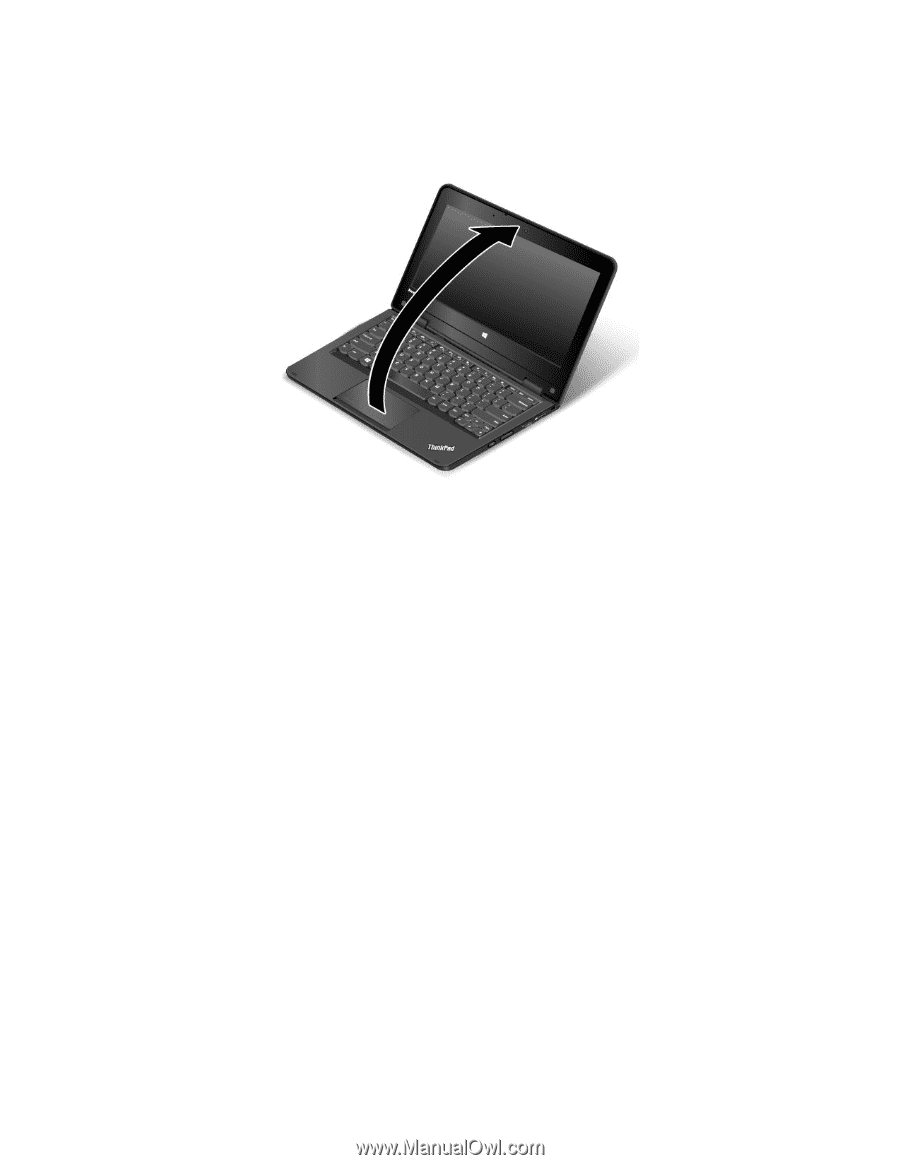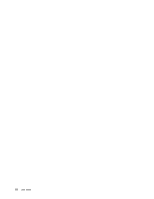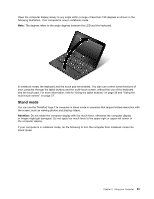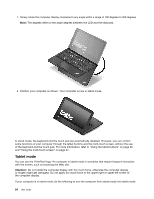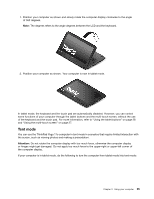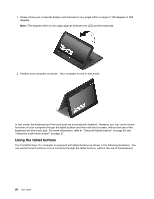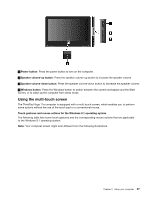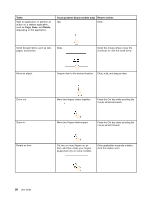Lenovo ThinkPad Yoga 11e (English) User Guide - Page 39
Stand mode
 |
View all Lenovo ThinkPad Yoga 11e manuals
Add to My Manuals
Save this manual to your list of manuals |
Page 39 highlights
Open the computer display slowly to any angle within a range of less than 190 degrees as shown in the following illustration. Your computer is now in notebook mode. Note: The degrees refers to the angle degrees between the LCD and the keyboard. In notebook mode, the keyboard and the touch pad are enabled. You also can control some functions of your computer through the tablet buttons and the multi-touch screen, without the use of the keyboard and the touch pad. For more information, refer to "Using the tablet buttons" on page 26 and "Using the multi-touch screen" on page 27. Stand mode You can use the ThinkPad Yoga 11e computer in stand mode in scenarios that require limited interaction with the screen, such as viewing photos and playing videos. Attention: Do not rotate the computer display with too much force, otherwise the computer display or hinges might get damaged. Do not apply too much force to the upper-right or upper-left corner of the computer display. If your computer is in notebook mode, do the following to turn the computer from notebook mode into stand mode: Chapter 2. Using your computer 23