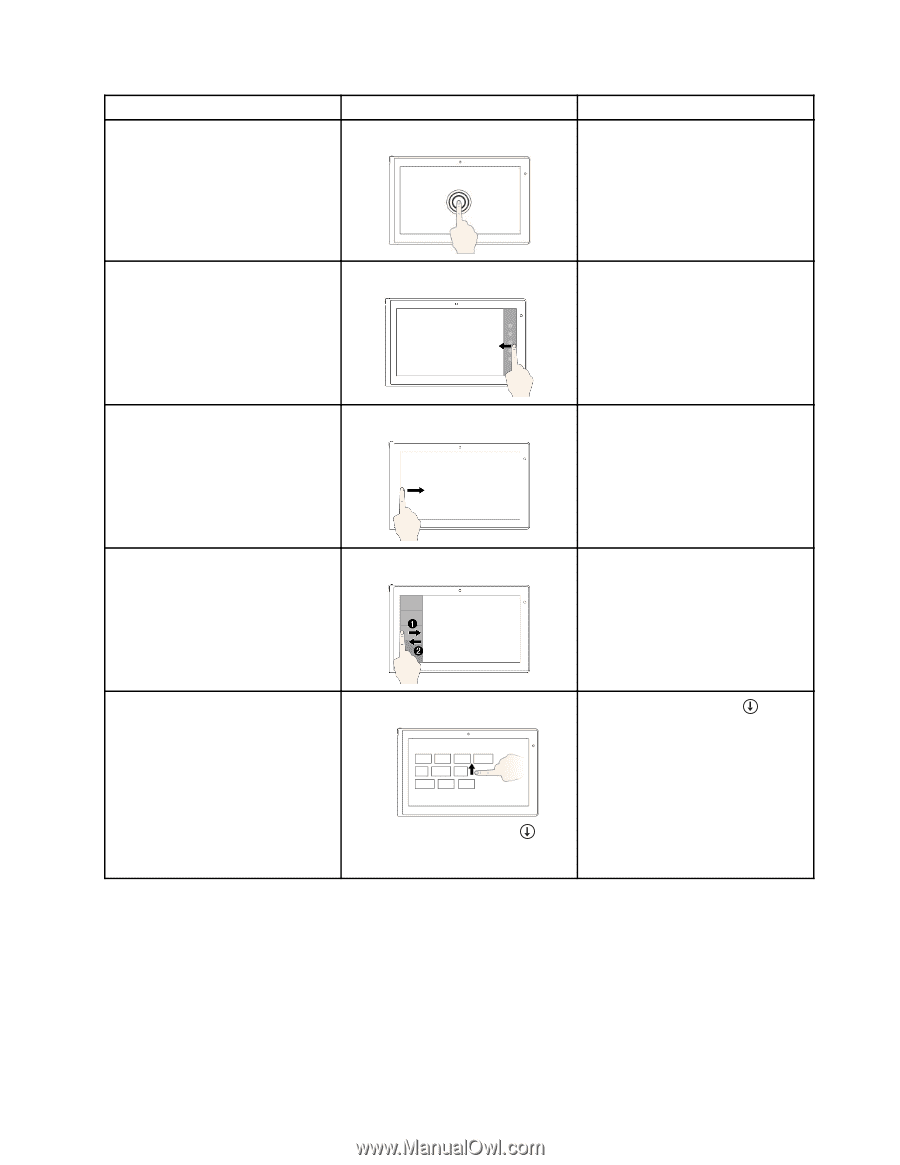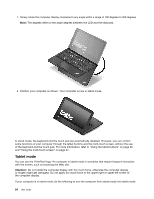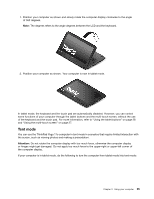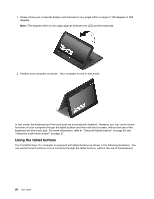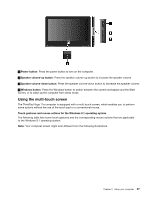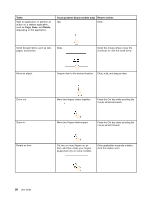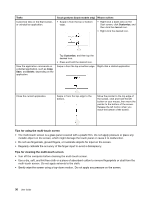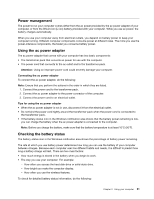Lenovo ThinkPad Yoga 11e (English) User Guide - Page 45
Tasks, Touch gestures touch models only Mouse actions, Start, Settings, Search, Share, Devices
 |
View all Lenovo ThinkPad Yoga 11e manuals
Add to My Manuals
Save this manual to your list of manuals |
Page 45 highlights
Tasks Open a menu with multiple options. Touch gestures (touch models only) Mouse actions Tap and hold. Double-click. Display the charms that contain system commands, such as Start, Settings, Search, Share, and Devices. Swipe in from the right edge. Move the pointer to the bottom-right or top-right corner of your screen. Cycle through and switch to started Swipe in from the left edge. applications. Move the pointer to the top-left corner of your screen, and then click. Keep clicking to cycle through the started applications. View the recently used applications or select an active application from the list. Swipe in and out on the left edge. Move the pointer to the top-left corner of the screen, and then move the pointer downward along the left edge. To make a selection, click the desired application. View all applications on the Start screen. • Swipe up to the top edge. Click the downward arrow located near the bottom-left corner of the Start screen. • Tap the downward arrow located near the bottom-left corner of the Start screen. Chapter 2. Using your computer 29