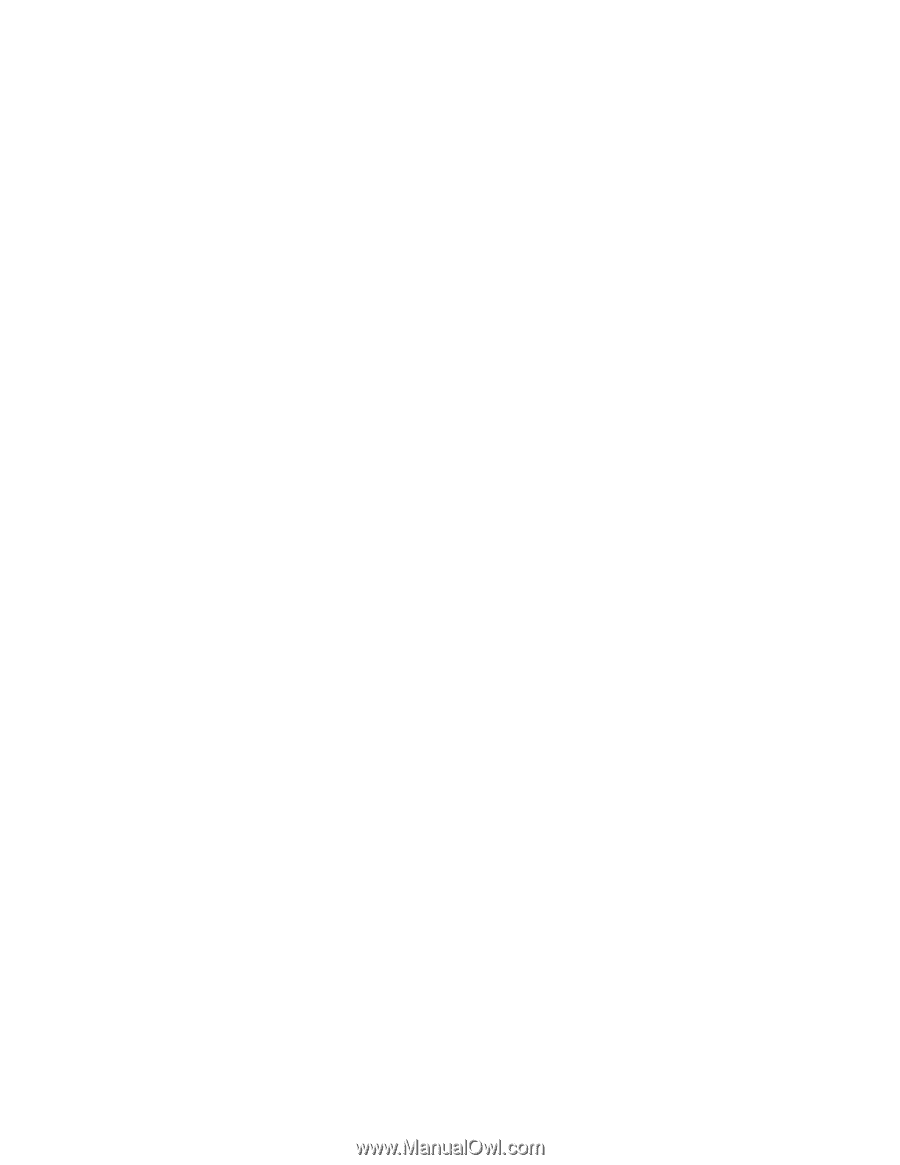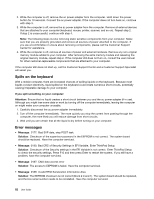Lenovo ThinkPad Yoga 11e (English) User Guide - Page 103
Keyboard problems, Problems with the display and multimedia devices, Computer screen problems
 |
View all Lenovo ThinkPad Yoga 11e manuals
Add to My Manuals
Save this manual to your list of manuals |
Page 103 highlights
4. Click OK to close the Sound window. • Problem: PIM items sent from the Windows 7 operating systems cannot be received correctly into the address book of any other Bluetooth-enabled device. Solution: The Windows 7 operating system sends PIM items in XML format, but most Bluetooth-enabled devices handle PIM items in vCard format. If another Bluetooth-enabled device can receive a file through Bluetooth, a PIM item sent from the Windows 7 might be saved as a file with the extension .contact. Keyboard problems • Problem: All or some keys on the keyboard do not work. Solution: If an external numeric keypad is connected: 1. Turn off the computer. 2. Remove the external numeric keypad. 3. Turn on the computer and try using the keyboard again. If the keyboard problem is resolved, carefully reconnect the external numeric keypad. Make sure that you have seated the connectors correctly. If the problem persists, make sure that the correct device driver is installed by doing the following: 1. Go to Control Panel. Change the view of Control Panel from Category to Large icons or Small icons. 2. Click Keyboard. 3. Select the Hardware tab. In the Device Properties pane, make sure that you see this message: Device Status: This device is working properly. If keys on the keyboard still do not work, have the computer serviced. • Problem: A number is displayed when you type a letter. Solution: The numeric lock function is on. To disable it, press Shift+ScrLk or Fn+NmLk. • Problem: All or some keys on the external numeric keypad do not work. Solution: Make sure that the external numeric keypad is correctly connected to the computer. Problems with the display and multimedia devices This topic includes the most common problems with displays and multimedia devices, including the computer display, the external monitor, and the audio devices. Computer screen problems • Problem: The screen is blank. Solution: Do the following: - Press F7 to bring up the image. - If you are using the ac power adapter, or using the battery and battery-status icon shows that the battery is not depleted, press F6 to make the screen brighter. - If your computer is in sleep mode, press Fn to resume from the sleep mode. - If the problem persists, follow the solution for the following problem. • Problem: The screen is unreadable or distorted. Solution: Make sure that: - The display device driver is installed correctly. - The screen resolution and color quality are correctly set. Chapter 7. Troubleshooting problems 87