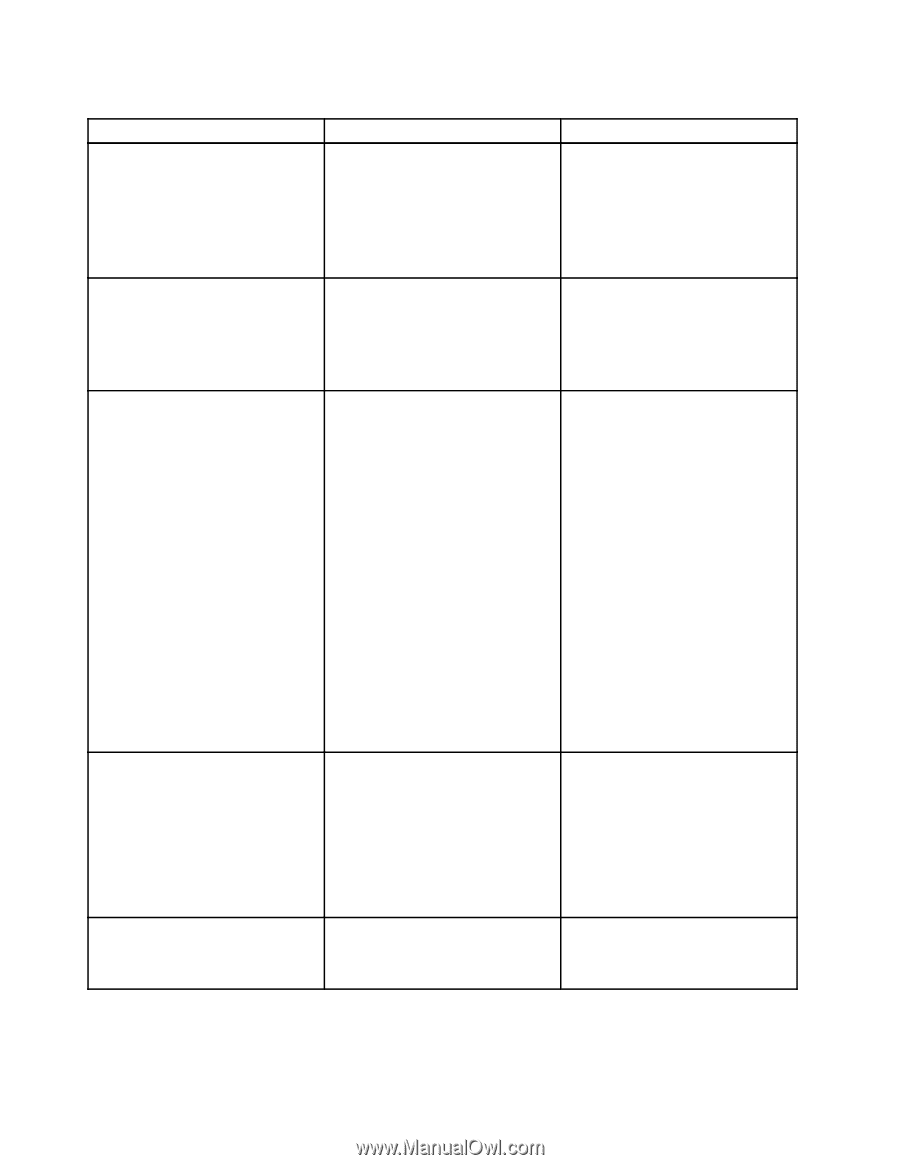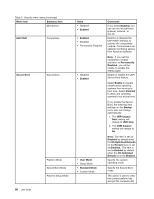Lenovo ThinkPad Yoga 11e (English) User Guide - Page 86
UEFI/Legacy Boot, Option Key Display
 |
View all Lenovo ThinkPad Yoga 11e manuals
Add to My Manuals
Save this manual to your list of manuals |
Page 86 highlights
Table 6. Startup menu items Menu item Boot Network Boot UEFI/Legacy Boot Boot Mode Option Key Display Value • USB CD • USB FDD • ATA HDD0 • USB HDD • PCI LAN-xxxxxxxxxx • PCI LAN • USB CD • USB FDD • ATA HDD0 • USB HDD • PCI LAN • Both - UEFI/Legacy Boot Priority - UEFI First - Legacy First • UEFI Only • Legacy Only CSM Support (for UEFI Only) • Yes • No • Quick • Diagnostics • Disabled • Enabled Comments Select the boot device when you press the power button to turn on the computer. Select the boot device when the computer wakes from LAN. If PCI LAN is enabled, a network administrator can turn on all of the computers in a LAN remotely by use of network management software. Select system boot capability. • Both: Select priority of boot options between UEFI and Legacy. • UEFI Only: The system will start from the UEFI-enabled operating system. • Legacy Only: The system will start from any operating system other than the UEFI-enabled one. Note: If you select UEFI Only, the computer cannot start from the bootable devices that do not have the UEFI enabled operating system. Compatibility Support Module (CSM) is required for starting the legacy operating system. If you select UEFI Only, CSM Support is selectable. For Both or Legacy Only mode, CSM Support is not selectable. Screen during the POST: • Quick: The ThinkPad logo screen is displayed. • Diagnostics: Text messages are displayed. Note: You also can enter the Diagnostic mode by pressing Esc during the POST. If you select Disabled, the message "To interrupt normal startup, press Enter." will not be displayed during the POST. 70 User Guide