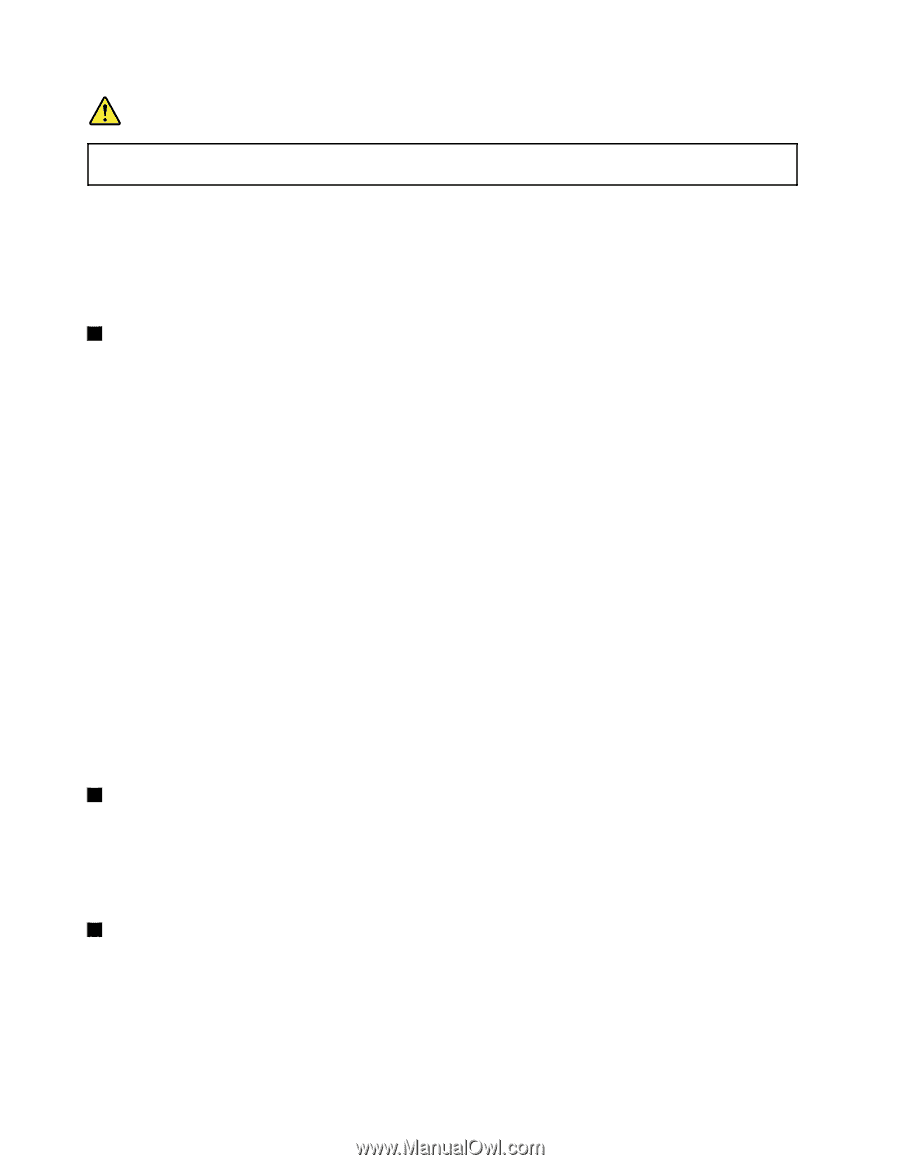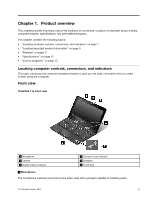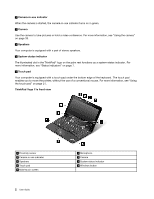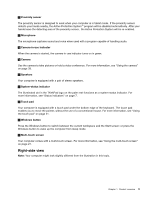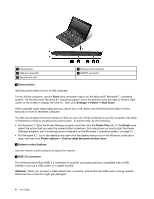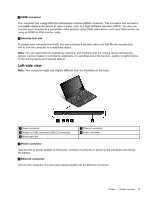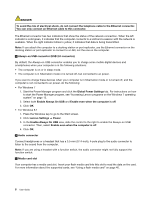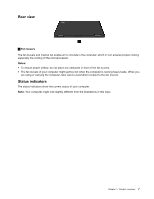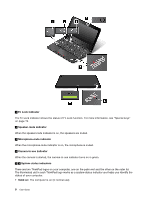Lenovo ThinkPad Yoga 11e (English) User Guide - Page 22
Always-on USB connector USB 2.0 connector, Enable Always On USB
 |
View all Lenovo ThinkPad Yoga 11e manuals
Add to My Manuals
Save this manual to your list of manuals |
Page 22 highlights
DANGER To avoid the risk of electrical shock, do not connect the telephone cable to the Ethernet connector. You can only connect an Ethernet cable to this connector. The Ethernet connector has two indicators that show the status of the network connection. When the left indicator is solid green, it indicates that the computer connects to a LAN and a session with the network is available. When the right indicator blinks in yellow, it indicates that data is being transmitted. Note: If you attach the computer to a docking station or port replicator, use the Ethernet connector on the docking station or port replicator to connect to a LAN, not the one on the computer. 3 Always-on USB connector (USB 2.0 connector) By default, the Always-on USB connector enables you to charge some mobile digital devices and smartphones when your computer is in the following situations: • The computer is on or in sleep mode. • The computer is in hibernation mode or is turned off, but connected to ac power. If you want to charge these devices when your computer is in hibernation mode or is turned off, and the computer is not connected to ac power, do the following: • For Windows 7 1. Start the Power Manager program and click the Global Power Settings tab. For instructions on how to start the Power Manager program, see "Accessing Lenovo programs on the Windows 7 operating system" on page 13. 2. Select both Enable Always On USB and Enable even when the computer is off. 3. Click OK. • For Windows 8.1 1. Press the Windows key to go to the Start screen. 2. Click Lenovo Settings ➙ Power. 3. In the Enable Always On USB area, slide the control to the right to enable the Always-on USB connector. Then, select Enable even when the computer is off. 4. Click OK. 4 Audio connector Connect headphones or a headset that has a 3.5-mm (0.14-inch), 4-pole plug to the audio connector to listen to the sound from the computer. Note: If you are using a headset with a function switch, the audio connector might not fully support the function switch. 5 Media card slot Your computer has a media card slot. Insert your flash media card into this slot to read the data on the card. For more information about the supported cards, see "Using a flash media card" on page 40. 6 User Guide