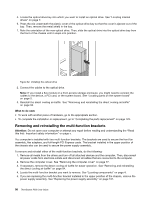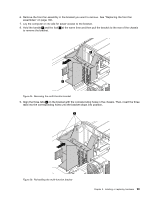Lenovo ThinkStation P900 (English) User Guide - ThinkStation P900 (type 30A4 a - Page 106
Removing and reinstalling the direct cooling air baffle, To remove the direct cooling air baffle
 |
View all Lenovo ThinkStation P900 manuals
Add to My Manuals
Save this manual to your list of manuals |
Page 106 highlights
9. Route the cable of the new cover presence switch, and align the notch 2 on the cover presence switch with the tab 1 in the chassis. Then pivot the cover presence switch bracket to the right as shown until it snaps into position. 1 2 Figure 30. Installing the cover presence switch bracket 10. Connect the cable of the new cover presence switch to the system board. See "Locating parts on the system board" on page 5. What to do next: • To work with another piece of hardware, go to the appropriate section. • To complete the installation or replacement, go to "Completing the parts replacement" on page 125. Removing and reinstalling the direct cooling air baffle Attention: Do not open your computer or attempt any repair before reading and understanding the "Read this first: Important safety information" on page v. To remove the direct cooling air baffle, do the following: 1. Remove all media from the drives and turn off all attached devices and the computer. Then, disconnect all power cords from electrical outlets and disconnect all cables that are connected to the computer. 2. Remove the computer cover. See "Removing the computer cover" on page 77. 94 ThinkStation P900 User Guide