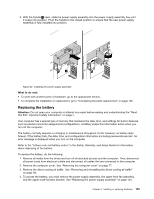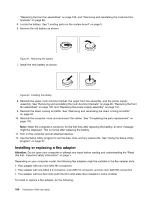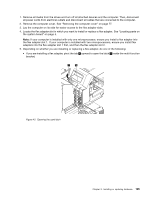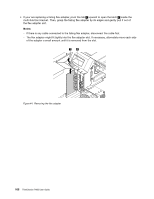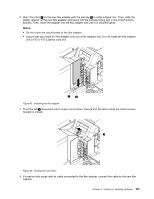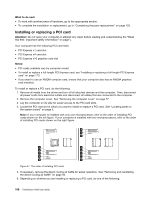Lenovo ThinkStation P900 (English) User Guide - ThinkStation P900 (type 30A4 a - Page 120
Installing or replacing a PCI card, What to do next, Attention, Notes
 |
View all Lenovo ThinkStation P900 manuals
Add to My Manuals
Save this manual to your list of manuals |
Page 120 highlights
What to do next: • To work with another piece of hardware, go to the appropriate section. • To complete the installation or replacement, go to "Completing the parts replacement" on page 125. Installing or replacing a PCI card Attention: Do not open your computer or attempt any repair before reading and understanding the "Read this first: Important safety information" on page v. Your computer has the following PCI card slots: • PCI Express x1 card slot • PCI Express x4 card slot • PCI Express x16 graphics card slot Notes: • PCI cards available vary by computer model. • To install or replace a full-length PCI Express card, see "Installing or replacing a full-length PCI Express card" on page 113. • If you want to use an NVIDIA compute card, ensure that your computer also has an NVIDIA graphics card installed. To install or replace a PCI card, do the following: 1. Remove all media from the drives and turn off all attached devices and the computer. Then, disconnect all power cords from electrical outlets and disconnect all cables that are connected to the computer. 2. Remove the computer cover. See "Removing the computer cover" on page 77. 3. Lay the computer on its side for easier access to the PCI card slots. 4. Locate the PCI card slot in which you want to install or replace a PCI card. See "Locating parts on the system board" on page 5. Note: If your computer is installed with only one microprocessor, refer to the order of installing PCI cards shown on the left figure. If your computer is installed with two microprocessors, refer to the order of installing PCI cards shown on the right figure. 4 3 6 1 1 5 8 2 2 4 7 3 5 Figure 47. The order of installing PCI cards 5. If necessary, remove the direct cooling air baffle for easier operation. See "Removing and reinstalling the direct cooling air baffle" on page 94. 6. Depending on whether you are installing or replacing a PCI card, do one of the following: 108 ThinkStation P900 User Guide