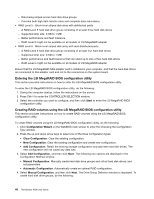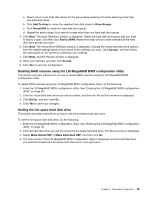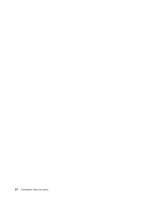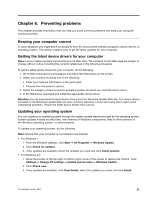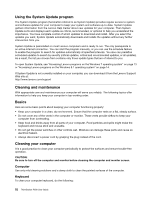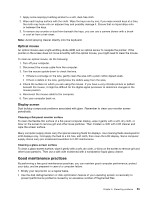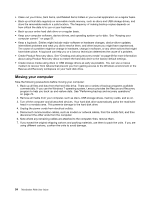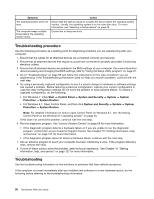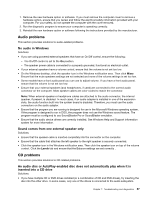Lenovo ThinkStation P900 (English) User Guide - ThinkStation P900 (type 30A4 a - Page 65
Good maintenance practices, Optical mouse, Display screen
 |
View all Lenovo ThinkStation P900 manuals
Add to My Manuals
Save this manual to your list of manuals |
Page 65 highlights
1. Apply some isopropyl rubbing alcohol to a soft, dust-free cloth. 2. Wipe each keytop surface with the cloth. Wipe the keys one by one; if you wipe several keys at a time, the cloth may hook onto an adjacent key and possibly damage it. Ensure that no liquid drips onto or between the keys. 3. To remove any crumbs or dust from beneath the keys, you can use a camera blower with a brush or cool air from a hair dryer. Note: Avoid spraying cleaner directly onto the keyboard. Optical mouse An optical mouse uses a light-emitting diode (LED) and an optical sensor to navigate the pointer. If the pointer on the screen does not move smoothly with the optical mouse, you might need to clean the mouse. To clean an optical mouse, do the following: 1. Turn off your computer. 2. Disconnect the mouse cable from the computer. 3. Turn the mouse upside down to check the lens. • If there is a smudge on the lens, gently clean the area with a plain cotton-tipped swab. • If there is debris in the lens, gently blow the debris away from the area. 4. Check the surface on which you are using the mouse. If you have a very intricate picture or pattern beneath the mouse, it might be difficult for the digital signal processor to determine changes in the mouse position. 5. Reconnect the mouse cable to the computer. 6. Turn your computer back on. Display screen Dust buildup compounds problems associated with glare. Remember to clean your monitor screen periodically. Cleaning a flat-panel monitor surface To clean the flexible film surface of a flat-panel computer display, wipe it gently with a soft, dry cloth, or blow on the screen to remove grit and other loose particles. Then moisten a cloth with LCD cleaner and wipe the screen surface. Many computer supply stores carry the special cleaning fluids for displays. Use cleaning fluids developed for LCD displays only. First apply the fluid to a lint-free, soft cloth, then clean the LCD display. Some computer supply stores carry pre-moistened towelettes for LCD maintenance. Cleaning a glass-screen surface To clean a glass-screen surface, wipe it gently with a soft, dry cloth, or blow on the screen to remove grit and other loose particles. Then use a soft cloth moistened with a nonabrasive liquid glass cleaner. Good maintenance practices By performing a few good maintenance practices, you can maintain good computer performance, protect your data, and be prepared in case of a computer failure. • Empty your recycle bin on a regular basis. • Use the disk defragmentation or disk optimization feature of your operating system occasionally to prevent performance problems caused by an excessive number of fragmented files. Chapter 6. Preventing problems 53