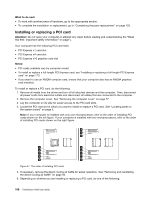Lenovo ThinkStation P900 (English) User Guide - ThinkStation P900 (type 30A4 a - Page 125
Installing or replacing a full-length PCI Express card, Pivot the handle
 |
View all Lenovo ThinkStation P900 manuals
Add to My Manuals
Save this manual to your list of manuals |
Page 125 highlights
8. Pivot the handle 2 to the right until it stops, and then press it downward until the latch 1 snaps into position. 2 1 Figure 52. Closing the PCI card latch 9. If the new PCI card needs to be connected to other device, connect the cable of the device to the card. 10. Reinstall the direct cooling air baffle if you have removed it. See "Removing and reinstalling the direct cooling air baffle" on page 94. What to do next: • To work with another piece of hardware, go to the appropriate section. • To complete the installation or replacement, go to "Completing the parts replacement" on page 125. Installing or replacing a full-length PCI Express card Attention: Do not open your computer or attempt any repair before reading and understanding the "Read this first: Important safety information" on page v. Your computer has the following PCI card slots: • PCI Express x1 card slot • PCI Express x4 card slot • PCI Express x16 graphics card slot Notes: • The full-length PCI Express card is available only in some models. • If you want to use an NVIDIA compute card, ensure that your computer also has an NVIDIA graphics card installed. Chapter 9. Installing or replacing hardware 113