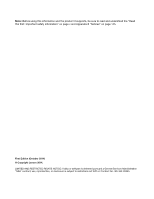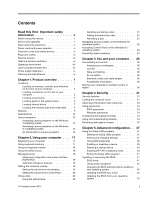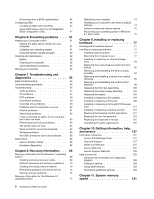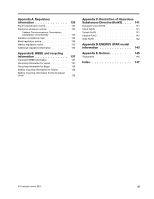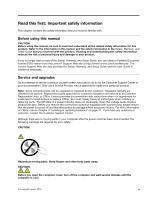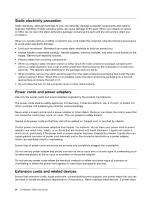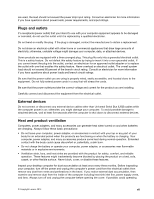Lenovo ThinkStation P900 (English) User Guide - ThinkStation P900 (type 30A4 a - Page 4
Preventing problems .. 51, Recovery information .. 69 - raid configuration
 |
View all Lenovo ThinkStation P900 manuals
Add to My Manuals
Save this manual to your list of manuals |
Page 4 highlights
Recovering from a BIOS update failure . . . 44 Configuring RAID 44 Configuring RAID with Intel RSTe. . . . . . 44 Quick RAID setup using the LSI MegaRAID BIOS configuration utility 47 Chapter 6. Preventing problems . . . 51 Keeping your computer current 51 Getting the latest device drivers for your computer 51 Updating your operating system 51 Using the System Update program . . . . . 52 Cleaning and maintenance 52 Basics 52 Cleaning your computer 52 Good maintenance practices 53 Moving your computer 54 Chapter 7. Troubleshooting and diagnostics 55 Basic troubleshooting 55 Troubleshooting procedure 56 Troubleshooting 56 Audio problems 57 CD problems 57 DVD problems 58 Intermittent problems 59 Hard disk drive problems 59 Problems with the keyboard or mouse . . . 60 Monitor problems 61 Networking problems 62 I have connected an option to my computer, but it does not work 63 Performance and lockup problems . . . . . 63 The printer does not work 64 Serial connector cannot be accessed . . . . 64 Software problems 65 My USB connectors cannot be accessed . . 65 Diagnostics 65 Lenovo Solution Center 66 Hardware diagnostics 66 Chapter 8. Recovery information . . . 69 Recovery information for the Windows 7 operating system 69 Creating and using recovery media . . . . . 69 Performing backup and recovery operations . 70 Creating and using a rescue medium . . . . 72 Reinstalling programs and device drivers . . 72 Solving recovery problems 74 Recovery information for the Windows 8.1 operating system 74 ii ThinkStation P900 User Guide Refreshing your computer 74 Resetting your computer to the factory-default settings 74 Using the advanced startup options . . . . 75 Recovering your operating system if Windows 8.1 fails to start 75 Chapter 9. Installing or replacing hardware 77 Handling static-sensitive devices 77 Installing or replacing hardware 77 Installing external options 77 Removing the computer cover 77 Installing or replacing an internal storage drive 78 Replacing the cover presence switch (intrusion switch 92 Removing and reinstalling the direct cooling air baffle 94 Removing and installing a device in an optical drive bay 96 Removing and reinstalling the multi-function brackets 98 Replacing the front fan assemblies . . . . . 100 Replacing the power supply assembly . . . 101 Replacing the battery 103 Installing or replacing a flex adapter . . . . 104 Installing or replacing a PCI card 108 Installing or replacing a full-length PCI Express card 113 Installing or replacing a memory module . . . 119 Replacing the heat sink and fan assemblies . . 121 Replacing the rear fan assembly 123 Replacing the keyboard or mouse . . . . . 125 Completing the parts replacement . . . . . 125 Chapter 10. Getting information, help, and service 127 Information resources 127 Lenovo ThinkVantage Tools 127 Help and Support 127 Safety and Warranty 127 Lenovo Web site 127 Lenovo Support Web site 128 Help and service 128 Using the documentation and diagnostic program 128 Calling for service 128 Using other services 129 Purchasing additional services 129 Chapter 11. System memory speed 131