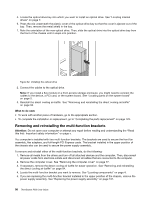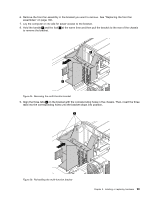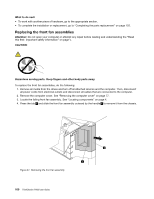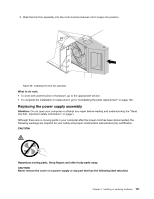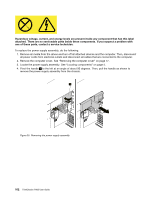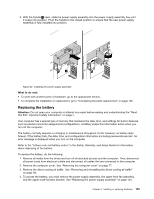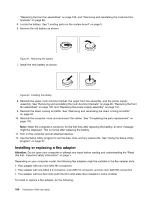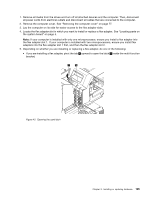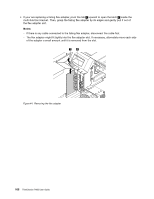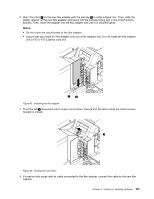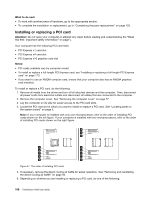Lenovo ThinkStation P900 (English) User Guide - ThinkStation P900 (type 30A4 a - Page 115
Replacing the battery, Safety, Warranty, and Setup Guide
 |
View all Lenovo ThinkStation P900 manuals
Add to My Manuals
Save this manual to your list of manuals |
Page 115 highlights
5. With the handle 1 open, slide the power supply assembly into the power supply assembly bay until it snaps into position. Pivot the handle to the closed position to ensure that the new power supply assembly is fully installed into position. 1 Figure 40. Installing the power supply assembly What to do next: • To work with another piece of hardware, go to the appropriate section. • To complete the installation or replacement, go to "Completing the parts replacement" on page 125. Replacing the battery Attention: Do not open your computer or attempt any repair before reading and understanding the "Read this first: Important safety information" on page v. Your computer has a special type of memory that maintains the date, time, and settings for built-in features, such as parallel-connector assignments (configuration). A battery keeps this information active when you turn off the computer. The battery normally requires no charging or maintenance throughout its life; however, no battery lasts forever. If the battery fails, the date, time, and configuration information (including passwords) are lost. An error message is displayed when you turn on the computer. Refer to the "Lithium coin cell battery notice" in the Safety, Warranty, and Setup Guide for information about disposing of the battery. To replace the battery, do the following: 1. Remove all media from the drives and turn off all attached devices and the computer. Then, disconnect all power cords from electrical outlets and disconnect all cables that are connected to the computer. 2. Remove the computer cover. See "Removing the computer cover" on page 77. 3. Remove the direct cooling air baffle. See "Removing and reinstalling the direct cooling air baffle" on page 94. 4. To access the battery, you must remove the power supply assembly, the upper front fan assembly, and the upper multi-function bracket. See "Replacing the power supply assembly" on page 101, Chapter 9. Installing or replacing hardware 103