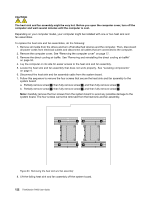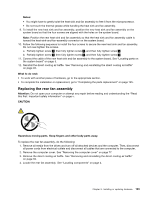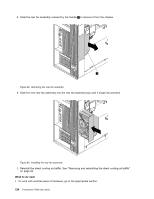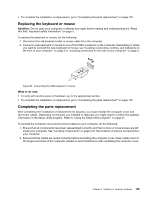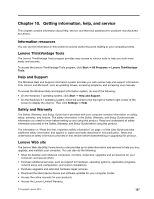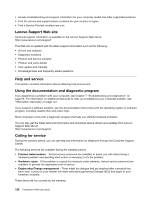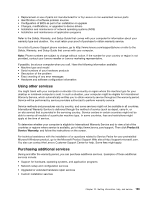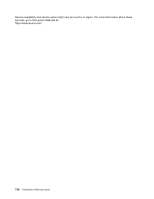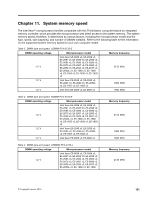Lenovo ThinkStation P900 (English) User Guide - ThinkStation P900 (type 30A4 a - Page 138
Obtaining device drivers, To update your configuration
 |
View all Lenovo ThinkStation P900 manuals
Add to My Manuals
Save this manual to your list of manuals |
Page 138 highlights
3. Position the computer cover on the chassis so that the rail guides on the bottom of the computer cover engage the rails on the chassis. Then, pivot the handle 1 inward until it snaps into position so that the cover is secured tightly. Figure 67. Installing the computer cover 4. If the key lock on the computer cover is available, lock the computer by using the key to lock the key lock. See "Locking the computer cover" on page 31. 5. If a Kensington-style cable lock is available, lock the computer by attaching the cable lock to the security-lock slot. See "Attaching a Kensington-style cable lock" on page 33. 6. Reconnect the external cables and power cords to the computer. See "Locating connectors on the rear of your computer" on page 3. 7. To update your configuration, refer to "Using the Setup Utility program" on page 37. Note: In most areas of the world, Lenovo requires the return of the defective Customer Replaceable Unit (CRU). Information about this will come with the CRU or will come a few days after the CRU arrives. Obtaining device drivers You can obtain device drivers that are not preinstalled in your operating system at http://www.lenovo.com/support. Installation instructions are provided in readme files with the device-driver files. 126 ThinkStation P900 User Guide