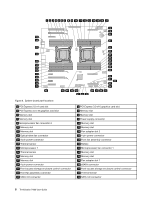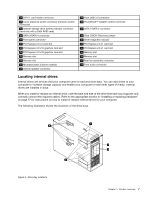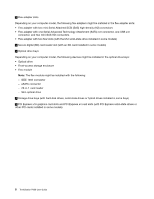Lenovo ThinkStation P900 (English) User Guide - ThinkStation P900 (type 30A4 a - Page 15
Locating connectors on the rear of your computer, Digital Video Interface DVI connector
 |
View all Lenovo ThinkStation P900 manuals
Add to My Manuals
Save this manual to your list of manuals |
Page 15 highlights
Locating connectors on the rear of your computer The following illustration shows the locations of the connectors on the rear of your computer. Some connectors on the rear of your computer are color-coded to help you determine where to connect the cables on your computer. 1 14 2 13 3 4 12 5 6 7 11 8 10 9 Figure 2. Rear connector locations 1 Power cord connector 3 Microphone connector 5 Serial connector 7 USB 3.0 connectors (4) 9 Security-lock slot 11 Ethernet connectors (2) 13 Audio line-in connector 2 Audio line-out connector 4 PS/2 keyboard connector 6 USB 2.0 connectors (4) 8 PCI card area (PCI cards available vary by computer model) 10 Key nest 12 PS/2 mouse connector 14 PCI card area (PCI cards available vary by computer model) Notes: • A discrete graphics card or a network interface card can be installed in the appropriate Peripheral Component Interconnect (PCI) or PCI Express card slot. If such a card is installed, ensure that you use the connectors on the card instead of the corresponding connectors on the computer. • Depending on your computer model, one or more graphics cards might be installed to provide the following connectors: - DisplayPort® connector - Digital Video Interface (DVI) connector - Mini DisplayPort® connector Chapter 1. Product overview 3