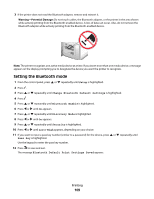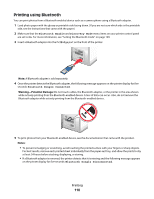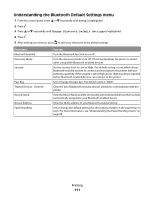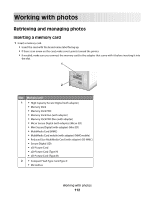Lexmark 9575 User's Guide - Page 114
Understanding the Photo Card Mode menu
 |
UPC - 734646041348
View all Lexmark 9575 manuals
Add to My Manuals
Save this manual to your list of manuals |
Page 114 highlights
If the printer does not read the flash drive, remove and reinsert it. Warning-Potential Damage: Do not touch cables, any network adapter, the flash drive, or the printer in the area shown while actively printing, reading, or writing from the flash drive. A loss of data can occur. Also, do not remove the flash drive while actively printing, reading, or writing from the flash drive. MS SD/MMC XD CF/MD PictBridge Note: The printer recognizes one active media device at a time. If you insert more than one media device, a message appears on the display prompting you to designate the device you want the printer to recognize. Understanding the Photo Card Mode menu The Photo Card Mode menu can be accessed after inserting a memory card or flash drive into the printer. Note: If you connect a digital camera set to a supported format to the printer, you will be asked if you want to use PictBridge. Choose No to display the Photo Card Mode menu. 1 Insert a memory card or flash drive. 2 After the memory device is detected, press . From here Browse and Print Photos Select Computer Photo Proof Sheet Print All Photos You can • View photos. • Choose photos for editing and printing. • Specify the number of copies to print. Choose a network host computer. This selection is displayed only if the wireless adapter of the printer is properly configured. Print and then scan a proof sheet: • For all photos • For the most recent 20 photos, if there are 20 or more photos on your memory device. • By date Print all the photos in one of the following layouts: • 1 per page • 2 per page • 3 per page • 4 per page • Index print Working with photos 114