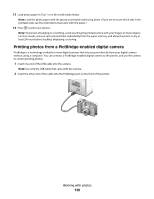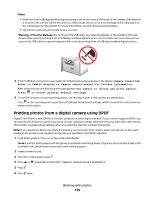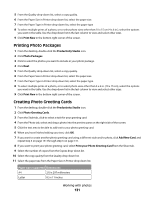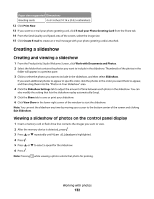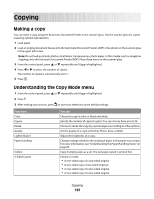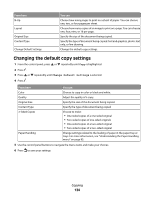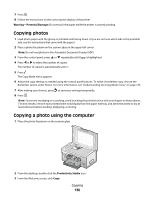Lexmark 9575 User's Guide - Page 133
Copying, Making a copy, Understanding the Copy Mode menu
 |
UPC - 734646041348
View all Lexmark 9575 manuals
Add to My Manuals
Save this manual to your list of manuals |
Page 133 highlights
Copying Making a copy You can make a copy using the Automatic Document Feeder or the scanner glass. Use the scanner glass for copies requiring optimal reproduction. 1 Load paper. 2 Load an original document faceup into the Automatic Document Feeder (ADF) or facedown on the scanner glass in the upper left corner. Note: Do not load postcards, photos, small items, transparencies, photo paper, or thin media (such as magazine clippings) into the Automatic Document Feeder (ADF). Place these items on the scanner glass. 3 From the control panel, press or repeatedly until Copy is highlighted. 4 Press or to select the number of copies. The number of copies is automatically set to 1. 5 Press . Understanding the Copy Mode menu 1 From the control panel, press or repeatedly until Copy is highlighted. 2 Press . 3 After making your choices, press to save your selections as the default settings. From here Color Copies Resize Quality Lighter/Darker Paper Handling Collate 2-Sided Copies You can Choose to copy in color or black and white. Specify the number of copies to print. You can choose from one to 99. Choose to resize the copy by a percentage or according to other options. Set the quality of a copy as Normal, Photo, Auto, or Draft. Adjust the brightness of a copy. Change settings related to the loading of paper in the paper tray or trays. For more information, see "Understanding the Paper Handling menu" on page 85. Copy multiple pages as a set. The last page copied is printed first. Choose to make: • A one-sided copy of a one-sided original • A two-sided copy of one-sided originals • A one-sided copy of a two-sided original • A two-sided copy of a two-sided original Copying 133