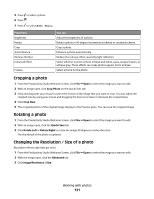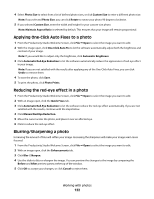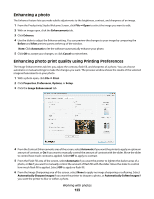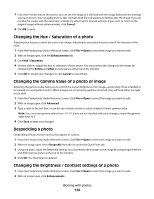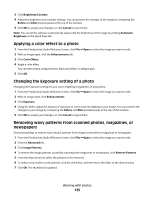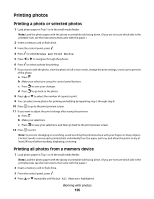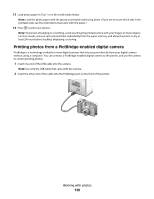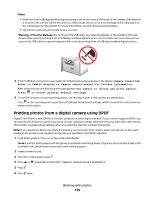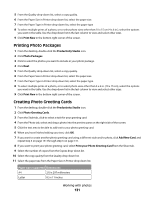Lexmark 9575 User's Guide - Page 126
Printing photos, Printing a photo or selected photos, Printing all photos from a memory device
 |
UPC - 734646041348
View all Lexmark 9575 manuals
Add to My Manuals
Save this manual to your list of manuals |
Page 126 highlights
Printing photos Printing a photo or selected photos 1 Load photo paper in Tray 1 or in the small media feeder. Note: Load the photo paper with the glossy or printable side facing down. (If you are not sure which side is the printable side, see the instructions that came with the paper.) 2 Insert a memory card or flash drive. 3 From the control panel, press . 4 Press to select Browse and Print Photos. 5 Press or to navigate through the photos. 6 Press to select a photo for printing. 7 If you want to edit the photo, view the photo in full screen mode, change the print settings, or see a print preview of the photo: a Press . b Make your selections using the control panel buttons. c Press to save your changes. d Press to go back to the photo. 8 Press or to select the number of copies to print. 9 You can select more photos for printing and editing by repeating step 5 through step 8. 10 Press to go to the print preview screen. 11 If you want to adjust the print settings after seeing the preview: a Press . b Make your selections. c Press to save your selections, and then go back to the print preview screen. 12 Press to print. Note: To prevent smudging or scratching, avoid touching the printed surface with your fingers or sharp objects. For best results, remove each printed sheet individually from the paper exit tray, and allow the prints to dry at least 24 hours before stacking, displaying, or storing. Printing all photos from a memory device 1 Load photo paper in Tray 1 or in the small media feeder. Note: Load the photo paper with the glossy or printable side facing down. (If you are not sure which side is the printable side, see the instructions that came with the paper.) 2 Insert a memory card or flash drive. 3 From the control panel, press . 4 Press or repeatedly until Print All Photos is highlighted. Working with photos 126