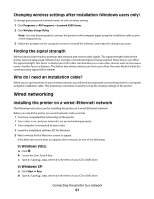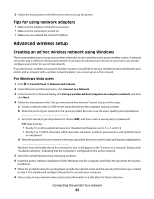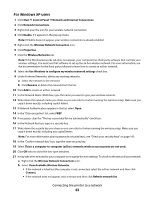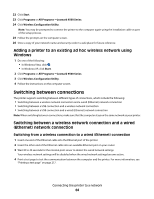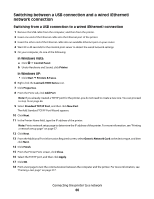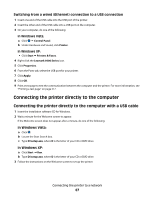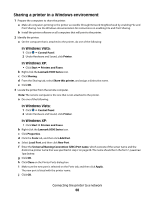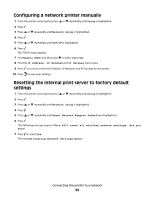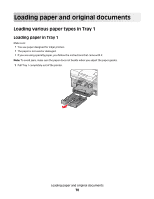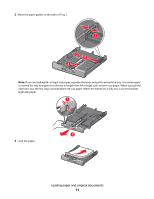Lexmark 9575 User's Guide - Page 66
Switching between a USB connection and a wired (Ethernet) network connection
 |
UPC - 734646041348
View all Lexmark 9575 manuals
Add to My Manuals
Save this manual to your list of manuals |
Page 66 highlights
Switching between a USB connection and a wired (Ethernet) network connection Switching from a USB connection to a wired (Ethernet) connection 1 Remove the USB cable from the computer, and then from the printer. 2 Insert one end of the Ethernet cable into the Ethernet port of the printer. 3 Insert the other end of the Ethernet cable into an available Ethernet port on your router. 4 Wait 30 to 40 seconds for the internal print server to detect the wired network settings. 5 On your computer, do one of the following: In Windows Vista: a Click Œ Control Panel. b Under Hardware and Sound, click Printer. In Windows XP: • Click Start Œ Printers & Faxes. 6 Right-click the Lexmark 9500 Series icon. 7 Click Properties. 8 From the Ports tab, click Add Port. Note: If you already created a TCP/IP port for the printer, you do not need to create a new one. You can proceed to step 16 on page 66. 9 Select Standard TCP/IP Port, and then click New Port. The Add Standard TCP/IP Port Wizard appears. 10 Click Next. 11 In the Printer Name field, type the IP address of the printer. Note: Print a network setup page to determine the IP address of the printer. For more information, see "Printing a network setup page" on page 57. 12 Click Next. 13 From the Additional Port Information Required screen, select Generic Network Card as the device type, and then click Next. 14 Click Finish. 15 From the Printer Ports screen, click Close. 16 Select the TCP/IP port, and then click Apply. 17 Click OK. 18 Print a test page to test the communication between the computer and the printer. For more information, see "Printing a test page" on page 217. Connecting the printer to a network 66