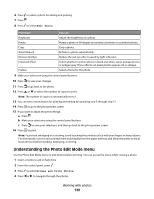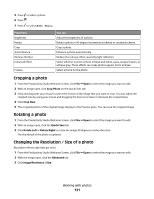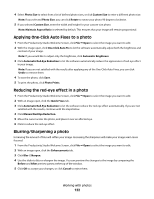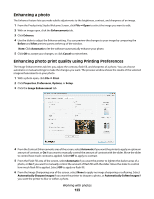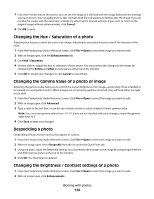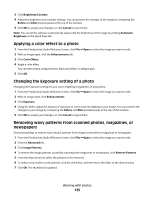Lexmark 9575 User's Guide - Page 120
Understanding the Photo Edit Mode menu, Edit Photo, Browse and Print Photos
 |
UPC - 734646041348
View all Lexmark 9575 manuals
Add to My Manuals
Save this manual to your list of manuals |
Page 120 highlights
6 Press to select a photo for editing and printing. 7 Press . 8 Press to select Edit Photo. From here Brightness Rotate You can Adjust the brightness of a photo. Rotate a photo in 90-degree increments clockwise or counterclockwise. Crop Crop a photo. Auto Enhance Enhance a photo automatically. Remove Red Eye Colorized Effect Reduce the red-eye effect caused by light reflection. Select whether to print a photo in black and white, sepia, antique brown, or antique gray. These effects can make photos appear old or antique. Frames Select a frame for the photo. 9 Make your selections using the control panel buttons. 10 Press to save your changes. 11 Press to go back to the photo. 12 Press or to select the number of copies to print. Note: The number of copies is automatically set to 1. 13 You can select more photos for printing and editing by repeating step 5 through step 12. 14 Press to go to the print preview screen. 15 If you want to adjust the print settings: a Press . b Make your selections using the control panel buttons. c Press to save your selections, and then go back to the print preview screen. 16 Press to print. Note: To prevent smudging or scratching, avoid touching the printed surface with your fingers or sharp objects. For best results, remove each printed sheet individually from the paper exit tray, and allow the prints to dry at least 24 hours before stacking, displaying, or storing. Understanding the Photo Edit Mode menu Use the Photo Edit Mode menu to edit photos before printing. You can access the menu while viewing a photo. 1 Insert a memory card or flash drive. 2 From the control panel, press . 3 Press to select Browse and Print Photos. 4 Press or to navigate through the photos. Working with photos 120