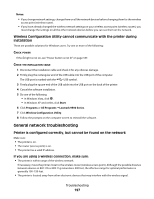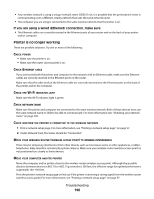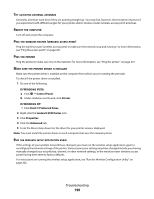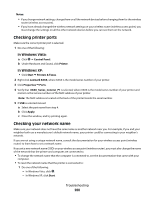Lexmark 9575 User's Guide - Page 195
If you set a new network name, you must reset the printer and computer SSID to the same network name.
 |
UPC - 734646041348
View all Lexmark 9575 manuals
Add to My Manuals
Save this manual to your list of manuals |
Page 195 highlights
CHECK YOUR ADVANCED SECURITY SETTINGS • If you are using MAC address filtering to limit access to your wireless network, you must add the printer MAC address to the list of addresses allowed to connect to your wireless access point (wireless router). • If you set your wireless access point (wireless router) to issue a limited number of IP addresses, you must change this so that the printer can be added. Note: If you do not know how to make these changes, see the documentation that came with the wireless network, or contact the person who set up your wireless network. Wi-Fi indicator light is still orange When the Wi-Fi indicator light is orange, it may indicate that the printer is: • Connected to the computer with a USB cable • Being configured for use on the wireless network • Not configured in infrastructure mode • Waiting to be configured for ad hoc mode The printer may be unable to join the network because of interference or its distance from the wireless access point (wireless router), or until its settings are changed. These are possible solutions. Try one or more of the following: CHECK CABLE Make sure the installation cable is not connected to the printer. CHECK NETWORK NAME Make sure your network does not have the same name as another network near you. For example, if you and your neighbor both use a manufacturer's default network name, your printer could be connecting to your neighbor's network. If you are not using a unique network name, consult the documentation for your wireless access point (wireless router) to learn how to set a network name. If you set a new network name, you must reset the printer and computer SSID to the same network name. For more information, see "Checking your network name" on page 200. CHECK SECURITY KEYS Make sure security keys are correct. For more information, see "Check your security keys" on page 193. MOVE YOUR COMPUTER AND/OR PRINTER Move the computer and/or printer closer to the wireless access point (wireless router). Although the possible distance between devices in 802.11b or 802.11g networks is 300 feet, the effective range for optimal performance is generally 100-150 feet. CHECK MAC ADDRESS If your network uses MAC address filtering, make sure that you include the MAC address of the printer in the MAC address filter list. This will allow the printer to operate on the network. For more information, see "Finding the MAC address" on page 56. Troubleshooting 195