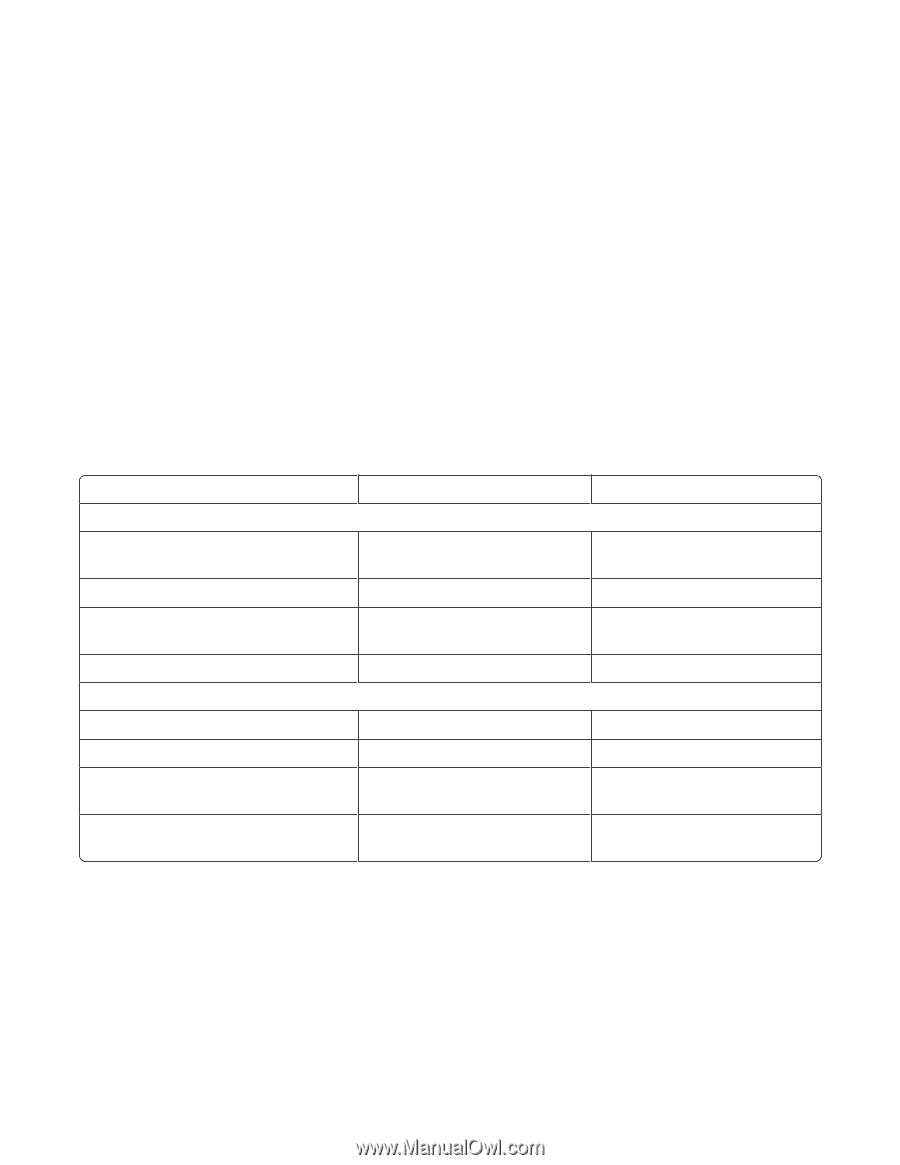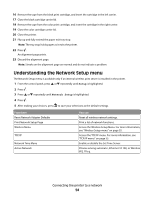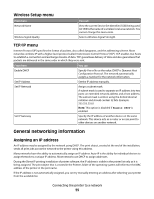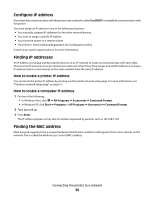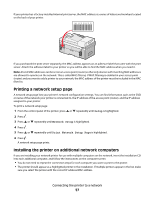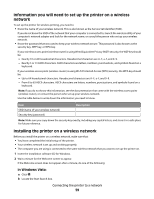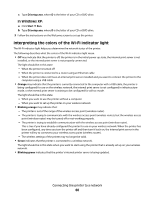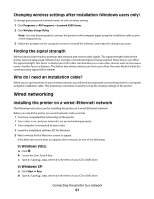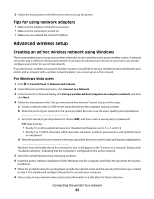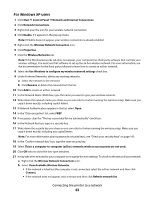Lexmark 9575 User's Guide - Page 58
Finding a printer/print server located on remote subnets, Wireless networking
 |
UPC - 734646041348
View all Lexmark 9575 manuals
Add to My Manuals
Save this manual to your list of manuals |
Page 58 highlights
Finding a printer/print server located on remote subnets The printer software CD can automatically find the printers that are located on the same network as the computer. If the printer and print server are located on another network (called a subnet), you must manually enter an IP address during printer software installation. Wireless networking Types of wireless networks Wireless networks can operate in one of two modes: infrastructure or ad hoc. In infrastructure mode, all devices on a wireless network communicate with each other through a wireless router (wireless access point). Devices on the wireless network must have valid IP addresses and share the same SSID and channel as the wireless router (wireless access point). In ad hoc mode, a computer with a wireless network adapter communicates directly with a printer equipped with a wireless print server. The computer must have a valid IP address and be set to ad hoc mode. The printer's wireless print server must be configured to use the same SSID and channel that the computer is using. The following table compares the characteristics and requirements of the two types of wireless networks. Characteristics Communication Infrastructure Ad hoc Through wireless access point (wireless router) Directly between devices Security Range More security options Determined by range and number Restricted to range of individual of access points devices on network Speed Requirements for all devices Unique IP address for each device Mode set to Usually faster Yes Infrastructure mode Usually slower Yes Ad hoc mode Same SSID Yes, including the wireless access Yes point (wireless router) Same channel Yes, including the wireless access Yes point (wireless router) Lexmark recommends setting up a network in infrastructure mode using the installation CD that came with the printer. Infrastructure mode is the recommended setup method because it has: • Increased network security • Increased reliability • Faster performance • Easier setup Connecting the printer to a network 58