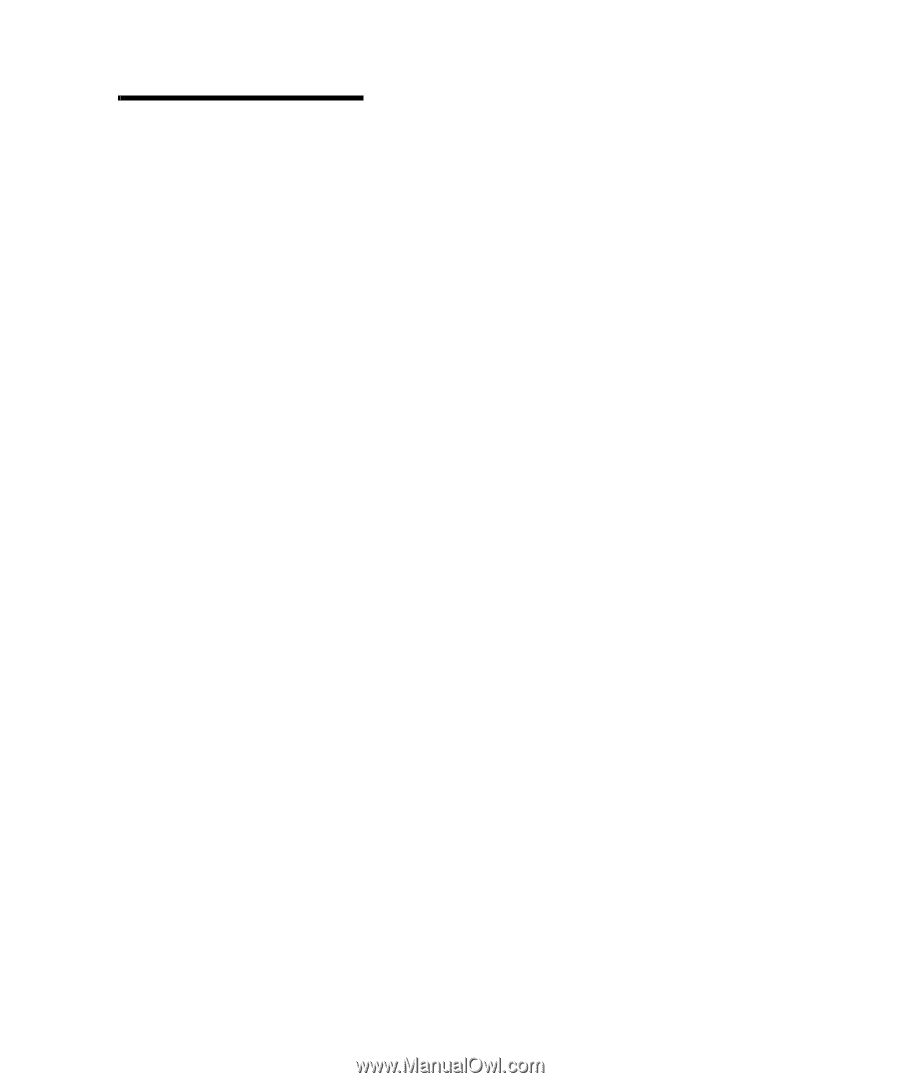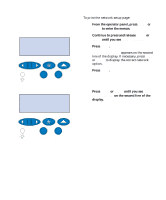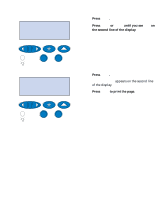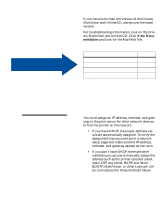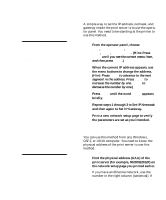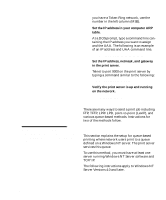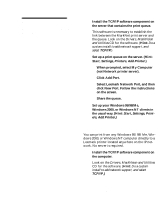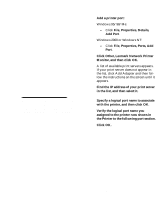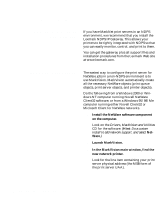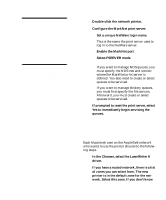Lexmark C720 Setup Guide - Page 101
TCP/IP, Start, Settings, Printers, Add Printer., Print, ers, Select Lexmark Network Port, and then - windows 7 driver
 |
View all Lexmark C720 manuals
Add to My Manuals
Save this manual to your list of manuals |
Page 101 highlights
Note: For details on installing the necessary software, look on the Drivers, MarkVision and Utilities CD. Click View Documents and look for the MarkNet link. 1 Install the TCP/IP software component on the server that contains the print queue. This software is necessary to establish the link between the MarkNet print server and the queue. Look on the Drivers, MarkVision and Utilities CD for the software. (Hint: Do a custom install to add network support, and select TCP/IP.) 2 Set up a print queue on the server. (Hint: Start, Settings, Printers, Add Printer.) a When prompted, select My Computer (not Network printer server). b Click Add Port. c Select Lexmark Network Port, and then click New Port. Follow the instructions on the screen. d Share the queue. 3 Set up your Windows 95/98/Me, Windows 2000, or Windows NT clients in the usual way. (Hint: Start, Settings, Printers, Add Printer.) Point-to-point printing (LexIP) You can print from any Windows 95/98/Me, Windows 2000, or Windows NT computer directly to a Lexmark printer located anywhere on the IP network. No server is required. 1 Install the TCP/IP software component on the computer. Look on the Drivers, MarkVision and Utilities CD for the software. (Hint: Do a custom install to add network support, and select TCP/IP.) Configure the network printer 97