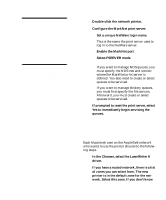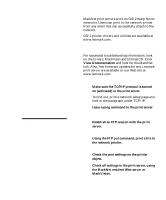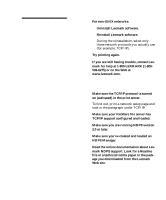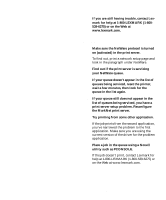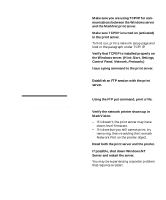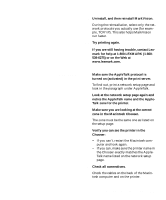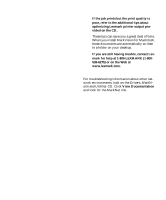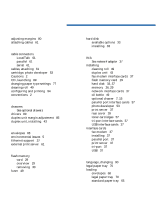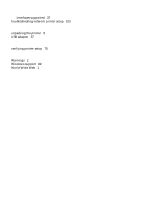Lexmark C720 Setup Guide - Page 110
Windows NT Server 4.0, Start, Settings, Control Panel, Network, Protocols. - pdf
 |
View all Lexmark C720 manuals
Add to My Manuals
Save this manual to your list of manuals |
Page 110 highlights
Windows NT Server 4.0 Note: The file you use with FTP can be in PCL, PostScript, PDF, HTML or any other language the printer understands. If the file prints, this confirms the TCP/IP protocol is working properly in the MarkNet print server. 1 Make sure you are using TCP/IP for com- munications between the Windows server and the MarkNet print server. 2 Make sure TCP/IP is turned on (activated) in the print server. To find out, print a network setup page and look in the paragraph under TCP/IP. 3 Verify that TCP/IP is installed properly on the Windows server. (Hint: Start, Settings, Control Panel, Network, Protocols.) 4 Issue a ping command to the print server. ping 192.168.236.24 5 Establish an FTP session with the print server. ftp 192.168.236.24 6 Using the FTP put command, print a file. put mytest.ps 7 Verify the network printer shows up in MarkVision: - If it doesn't, the print server may have down-level firmware. - If it does but you still cannot print, try removing, then re-adding the Lexmark Network Port on the printer object. 8 Reset both the print server and the printer. 9 If possible, shut down Windows NT Server and restart the server. You may be experiencing a spooler problem that requires a restart. 106 Configure the network printer