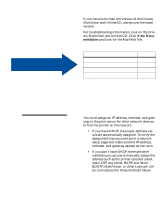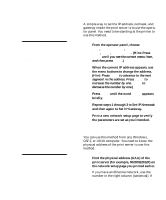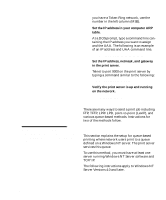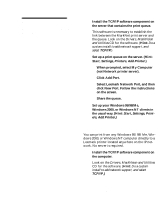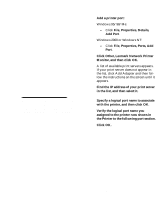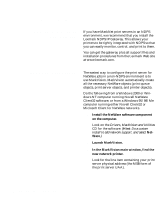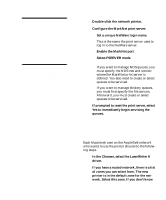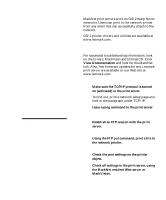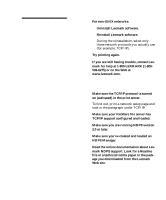Lexmark C720 Setup Guide - Page 103
Click Other, Lexmark Network Printer, File, Properties, Ports, Add
 |
View all Lexmark C720 manuals
Add to My Manuals
Save this manual to your list of manuals |
Page 103 highlights
Note: You can print from DOS using LexIP if you assign a logical port name of LPT1, LPT2, LPT3, or LPT4. Use the following command: c:\>copy FileName LPT3. b Add a printer port: Windows 95/98/Me: - Click File, Properties, Details, Add Port. Windows 2000 or Windows NT: - Click File, Properties, Ports, Add Port. c Click Other, Lexmark Network Printer Monitor, and then click OK. A list of available print servers appears. If your print server does not appear in the list, click Add Adapter and then follow the instructions on the screen until it appears. d Find the IP address of your print server in the list, and then select it. e Specify a logical port name to associate with the printer, and then click OK. f Verify the logical port name you assigned to the printer now shows in the Printer to the following port section. g Click OK. Configure the network printer 99