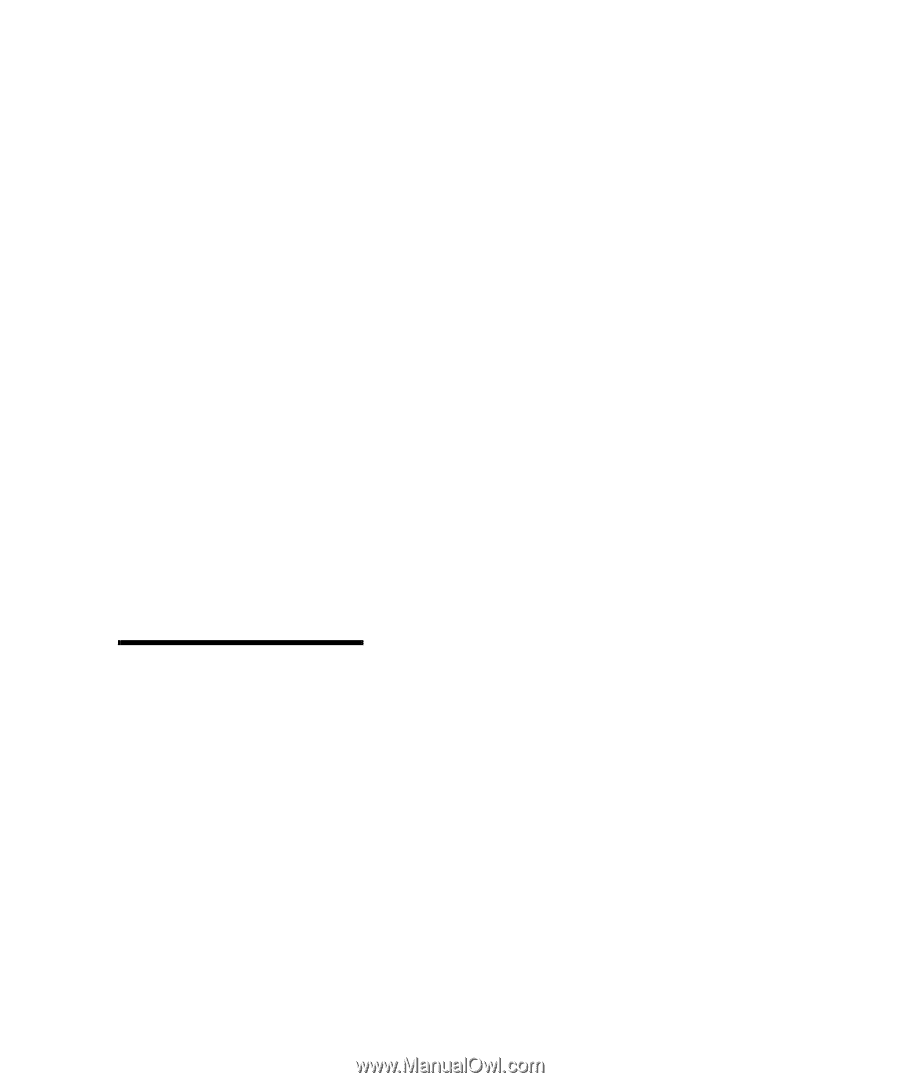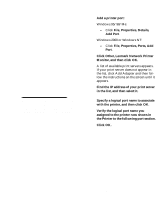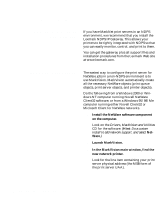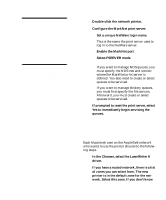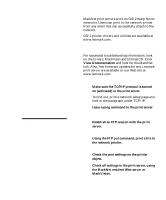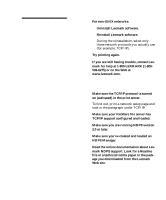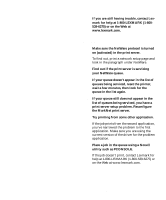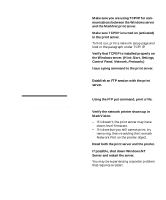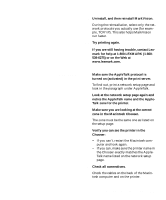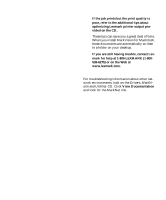Lexmark C720 Setup Guide - Page 107
OS/2 Warp Server, Network printer troubleshooting, TCP/IP - firmware
 |
View all Lexmark C720 manuals
Add to My Manuals
Save this manual to your list of manuals |
Page 107 highlights
OS/2 Warp Server MarkNet print servers work on OS/2 Warp Server networks. Users can print to the network printer from any client that can successfully attach to the network. OS/2 printer drivers and utilities are available at www.lexmark.com. Network printer troubleshooting For expanded troubleshooting information, look on the Drivers, MarkVision and Utilities CD. Click View Documentation and look for the MarkNet link. Also, free firmware updates for any Lexmark print server are available on our Web site at www.lexmark.com. TCP/IP Note: The file you use with FTP can be in PCL, PostScript, PDF, HTML, or any other language the printer understands. If the file prints, this confirms the TCP/IP protocol is working properly in the MarkNet print server. 1 Make sure the TCP/IP protocol is turned on (activated) in the print server. To find out, print a network setup page and look in the paragraph under TCP/IP. 2 Issue a ping command to the print server. ping 192.168.236.24 3 Establish an FTP session with the print server. ftp 192.168.236.24 4 Using the FTP put command, print a file to the network printer. put mytest.ps 5 Check the port settings on the printer object. 6 Check all settings in the print server, using the MarkNet resident Web server or MarkVision. Configure the network printer 103