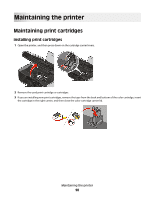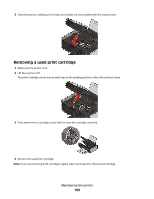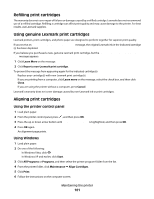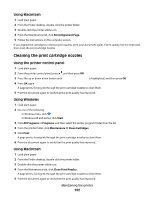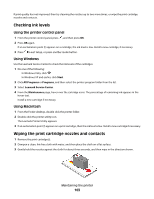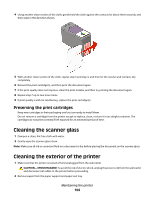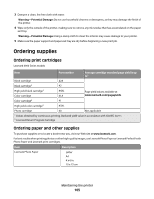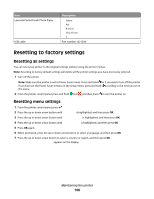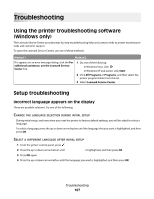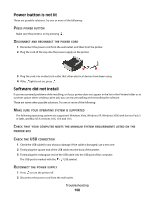Lexmark X4975 User's Guide - Page 103
Checking ink levels, Wiping the print cartridge nozzles and contacts, Using the printer control panel
 |
UPC - 734646081399
View all Lexmark X4975 manuals
Add to My Manuals
Save this manual to your list of manuals |
Page 103 highlights
If print quality has not improved, then try cleaning the nozzles up to two more times, or wipe the print cartridge nozzles and contacts. Checking ink levels Using the printer control panel 1 From the printer control panel, press , and then press OK. 2 Press OK again. If an exclamation point (!) appears on a cartridge, the ink level is low. Install a new cartridge, if necessary. 3 Press to exit Setup, or press another mode button. Using Windows Use the Lexmark Service Center to check the ink levels of the cartridges. 1 Do one of the following: • In Windows Vista, click . • In Windows XP and earlier, click Start. 2 Click All Programs or Programs, and then select the printer program folder from the list. 3 Select Lexmark Service Center. 4 From the Maintenance page, hover over the cartridge icons. The percentage of remaining ink appears in the hover text. Install a new cartridge if necessary. Using Macintosh 1 From the Finder desktop, double click the printer folder. 2 Double-click the printer utility icon. The Lexmark Printer Utility appears. 3 If an exclamation point (!) appears on a print cartridge, then the ink level is low. Install a new cartridge if necessary. Wiping the print cartridge nozzles and contacts 1 Remove the print cartridge(s). 2 Dampen a clean, lint-free cloth with water, and then place the cloth on a flat surface. 3 Gently hold the nozzles against the cloth for about three seconds, and then wipe in the direction shown. Maintaining the printer 103