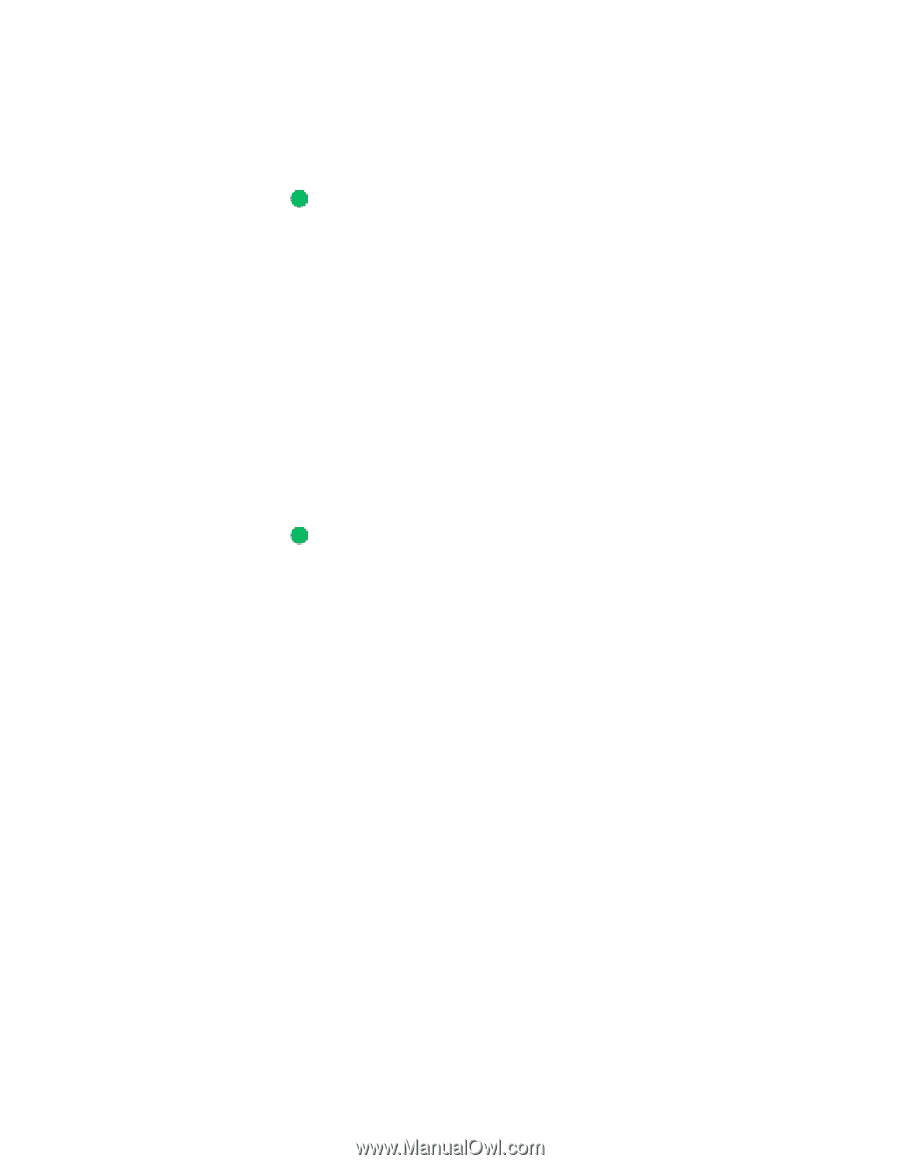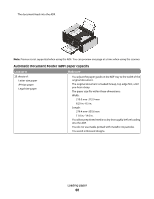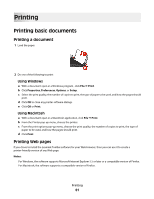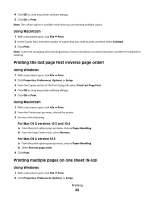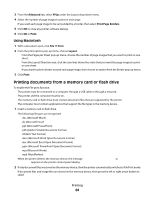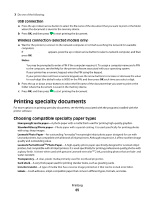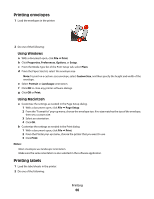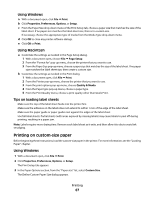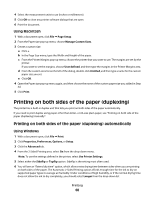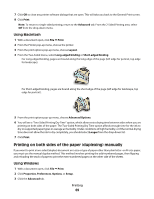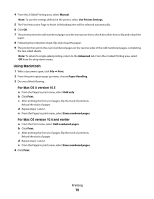Lexmark X4975 User's Guide - Page 65
Printing specialty documents, Choosing compatible specialty paper types - compatible ink
 |
UPC - 734646081399
View all Lexmark X4975 manuals
Add to My Manuals
Save this manual to your list of manuals |
Page 65 highlights
3 Do one of the following: USB connection a Press the up or down arrow button to select the file name of the document that you want to print or the folder where the document is saved in the memory device. b Press OK, and then press to start printing the document. Wireless connection (selected models only) a Wait for the printer to connect to the network computer or to finish searching the network for available computers. If Select Computer appears, press the up or down arrow button to select a network computer, and then press OK. Notes: • You may be prompted to enter a PIN if the computer requires it. To assign a computer name and a PIN to the computer, see the Help for the printer software associated with your operating system. • If your printer has a numeric keypad, enter the PIN using the keypad. • If your printer does not have a numeric keypad, use the arrow buttons to increase or decrease the value for each digit (the default value is 0000) in the PIN, and then press OK each time you select a digit. b Press the up or down arrow buttons to select the file name of the document that you want to print or the folder where the document is saved in the memory device. c Press OK, and then press to start printing the document. Printing specialty documents For more options on printing specialty documents, see the Help associated with the programs installed with the printer software. Choosing compatible specialty paper types • Heavyweight matte paper-A photo paper with a matte finish used for printing high-quality graphics. • Standard Glossy/Photo paper-Photo paper with a special coating. It is used specifically for printing photos with crisp, sharp images. • Lexmark Photo Paper-An outstanding "everyday" heavyweight inkjet photo paper designed for use with Lexmark printers, but compatible with all brands of inkjet printers. Although inexpensive, it offers excellent image quality and outstanding value. • Lexmark PerfectFinishTM Photo Paper-A high-quality photo paper specifically designed for Lexmark inkjet printers, but compatible with all inkjet printers. It is used specifically for printing professional quality photos with a glossy finish. It is best when used with genuine Lexmark evercolorTM 2 ink, providing photos that are fade- and water-resistant. • Transparency-A clear, plastic media primarily used for overhead projectors. • Card stock-A very thick paper used for printing sturdier items, such as greeting cards. • Iron-On transfer-A type of media that has a reverse image printed on it that can be ironed onto fabric. • Labels-A self-adhesive, inkjet-compatible paper that comes in different types, formats, and sizes. Printing 65