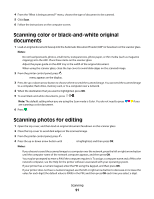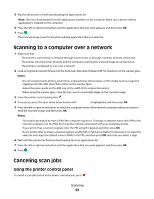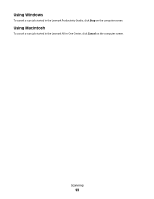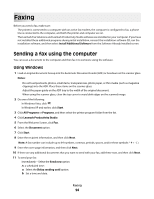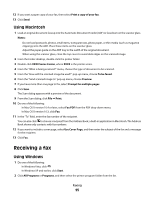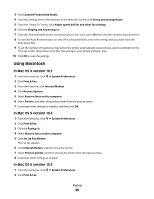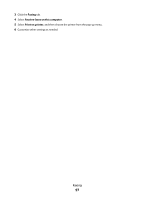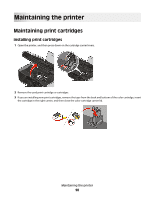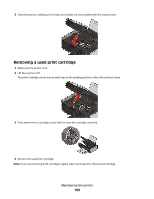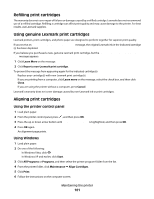Lexmark X4975 User's Guide - Page 96
In Mac OS X version 10.5, Set Up Fax Modem
 |
UPC - 734646081399
View all Lexmark X4975 manuals
Add to My Manuals
Save this manual to your list of manuals |
Page 96 highlights
3 Click Lexmark Productivity Studio. 4 From the Settings area in the left pane of the Welcome screen, click Set up and manage faxes. 5 From the "I Want To" menu, click Adjust speed dial list and other fax settings. 6 Click the Ringing and Answering tab. 7 From the "Automatically answer incoming calls as a fax" area, select On from the Auto Answer drop-down list. 8 To turn the Auto Answer feature on and off at scheduled times, select the settings that you want from the drop-down lists. 9 To set the number of telephone rings before the printer automatically receives faxes, select a setting from the "Pick-up on the" drop-down list in the "Answering on your phone line type" area. 10 Click OK to save the settings. Using Macintosh In Mac OS X version 10.5 1 From the menu bar, click ª System Preferences. 2 Click Print & Fax. 3 From the Faxes list, click Internal Modem. 4 Click Receive Options. 5 Select Receive faxes on this computer. 6 Select Print to, and then choose the printer from the pop-up menu. 7 Customize other settings as needed, and then click OK. In Mac OS X version 10.4 1 From the menu bar, click ª System Preferences. 2 Click Print & Fax. 3 Click the Faxing tab. 4 Select Receive faxes on this computer. 5 Click Set Up Fax Modem. The Fax list appears. 6 Click Internal Modem, and then close the Fax list. 7 Select Print on printer, and then choose the printer from the pop-up menu. 8 Customize other settings as needed. In Mac OS X version 10.3 1 From the menu bar, click ª System Preferences. 2 Click Print & Fax. Faxing 96