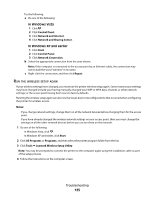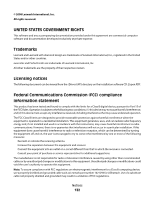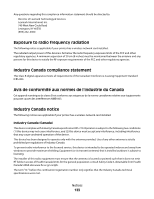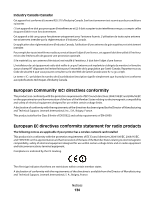Lexmark X4975 User's Guide - Page 130
Communication with printer lost when connected to Virtual Private Network (VPN)
 |
UPC - 734646081399
View all Lexmark X4975 manuals
Add to My Manuals
Save this manual to your list of manuals |
Page 130 highlights
Communication with printer lost when connected to Virtual Private Network (VPN) You will lose your connection to a wireless printer on your local network when connected to most Virtual Private Networks (VPNs). Most VPNs allow users to communicate with only the VPN and no other network at the same time. If you would like to have the ability to connect to your local network and to a VPN at the same time, the system support person for the VPN must enable split tunneling. Be aware that some organizations will not allow split tunneling due to security or technical concerns. Resetting the internal wireless print server to factory default settings 1 From the printer control panel, press . 2 Press the up or down arrow button until Network Setup is highlighted, and then press OK. 3 Press the up or down arrow button until Reset Network Adapter to Factory Defaults is highlighted, and then press OK. 4 Press the left or right arrow button until Yes is highlighted, and then press OK. The internal wireless print server is reset to factory default settings. To verify, print a network setup page. Troubleshooting 130