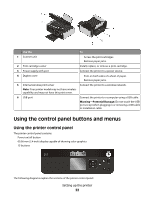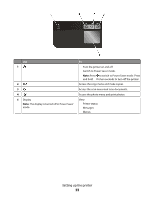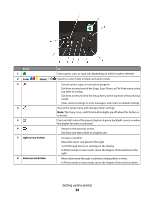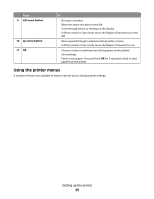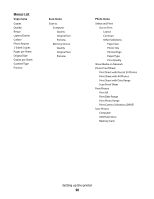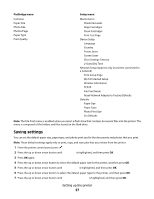Lexmark X4975 User's Guide - Page 22
Using the control panel buttons and menus, Using the printer control panel - cartridge
 |
UPC - 734646081399
View all Lexmark X4975 manuals
Add to My Manuals
Save this manual to your list of manuals |
Page 22 highlights
Use the To 1 Scanner unit • Access the print cartridges. • Remove paper jams. 2 Print cartridge carrier Install, replace, or remove a print cartridge. 3 Power supply with port Connect the printer to a power source. 4 Duplex cover • Print on both sides of a sheet of paper. • Remove paper jams. 5 Internal wireless print server Connect the printer to a wireless network. Note: Your printer model may not have wireless capability and may not have this print server. 6 USB port Connect the printer to a computer using a USB cable. Warning-Potential Damage: Do not touch the USB port except when plugging in or removing a USB cable or installation cable. Using the control panel buttons and menus Using the printer control panel The printer control panel contains: • Power on/off button • 60.96 mm (2.4 inch) display capable of showing color graphics • 15 buttons The following diagrams explain the sections of the printer control panel: Setting up the printer 22