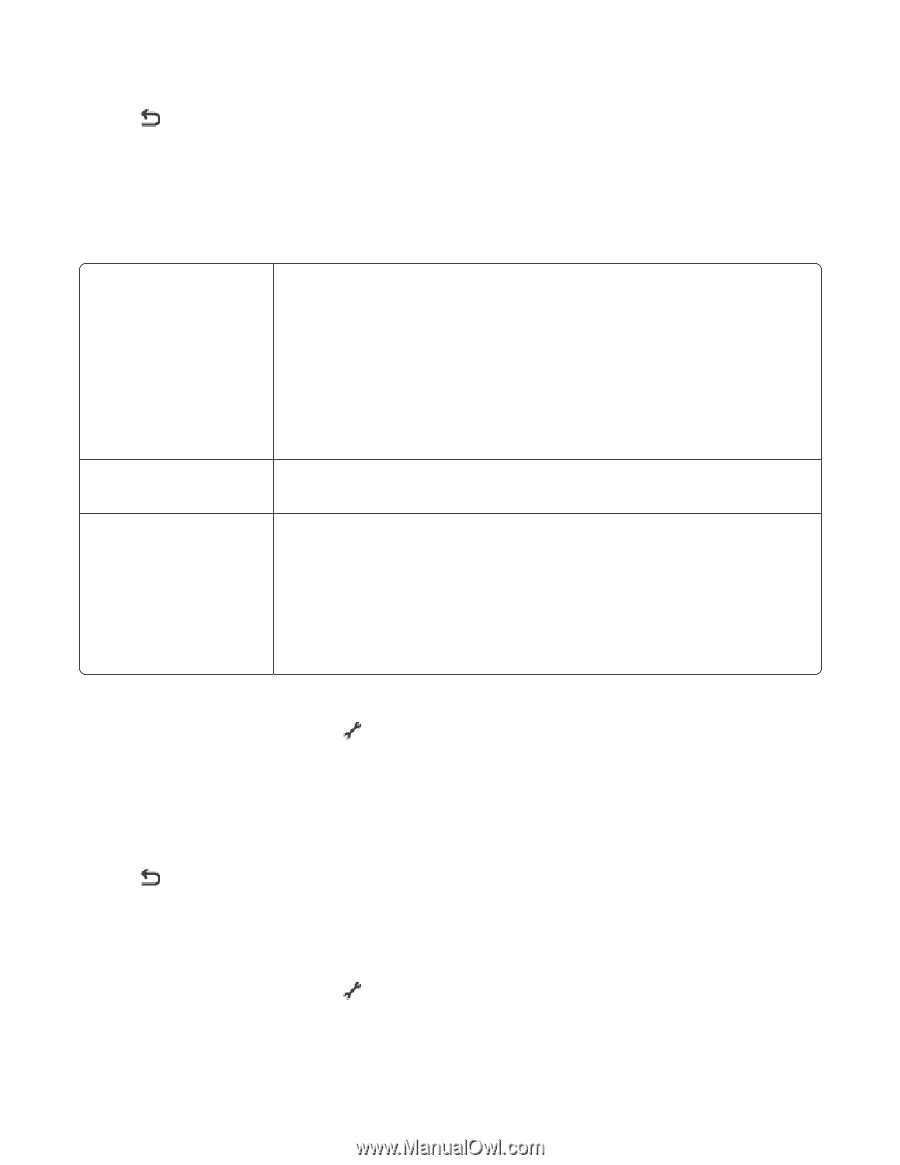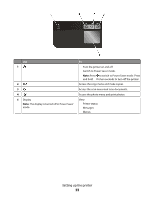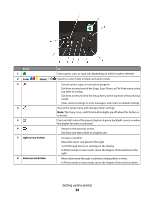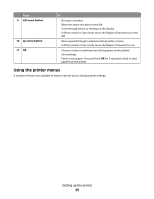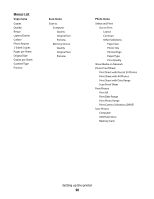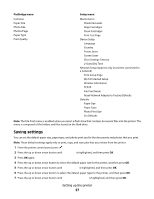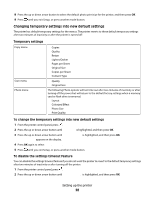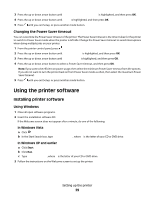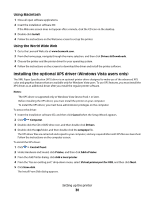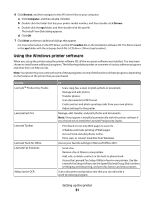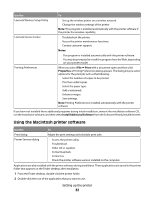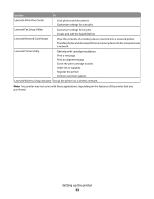Lexmark X4975 User's Guide - Page 28
Changing temporary settings into new default settings, Temporary settings
 |
UPC - 734646081399
View all Lexmark X4975 manuals
Add to My Manuals
Save this manual to your list of manuals |
Page 28 highlights
8 Press the up or down arrow button to select the default photo print size for the printer, and then press OK. 9 Press until you exit Setup, or press another mode button. Changing temporary settings into new default settings The printer has default temporary settings for the menus. The printer reverts to these default temporary settings after two minutes of inactivity or after the printer is turned off: Temporary settings Copy menu Scan menu Photo menu • Copies • Quality • Resize • Lighter/Darker • Pages per Sheet • Original Size • Copies per Sheet • Content Type • Quality • Original Size The following Photo options will not time out after two minutes of inactivity or after turning off the power but will return to the default factory settings when a memory card or flash drive is removed. • Layout • Colorized Effect • Photo Size • Print Quality To change the temporary settings into new default settings 1 From the printer control panel, press . 2 Press the up or down arrow button until Defaults is highlighted, and then press OK. 3 Press the up or down arrow button until Set Defaults is highlighted, and then press OK. Use Current appears on the display. 4 Press OK again to select Use Current. 5 Press until you exit Setup, or press another mode button. To disable the settings timeout feature You can disable the settings timeout feature if you do not want the printer to revert to the default temporary settings after two minutes of inactivity or after turning off the printer. 1 From the printer control panel, press . 2 Press the up or down arrow button until Device Setup is highlighted, and then press OK. Setting up the printer 28