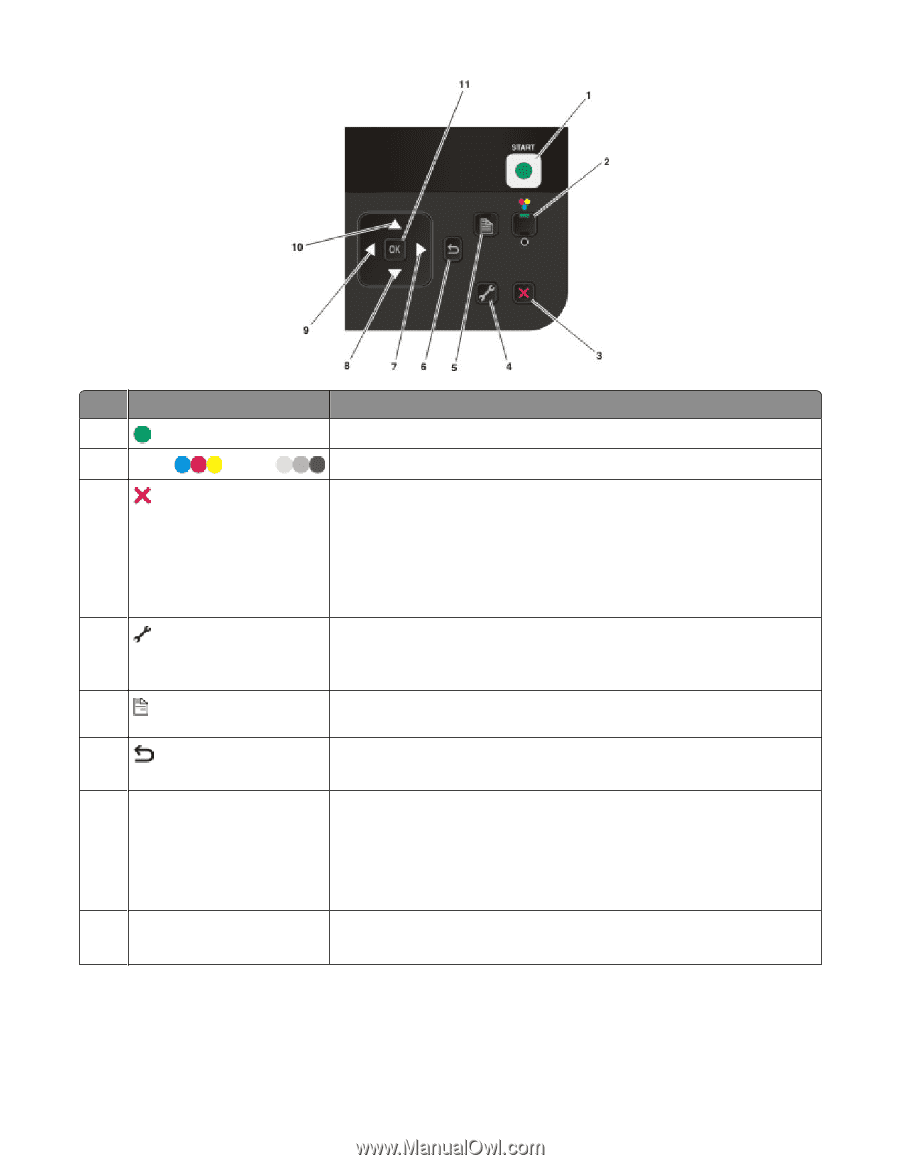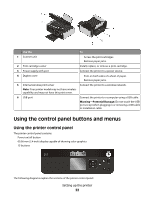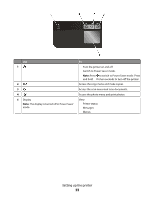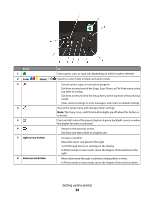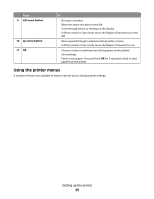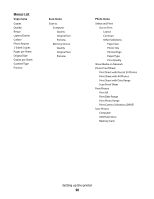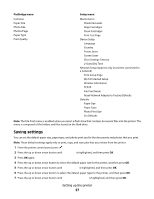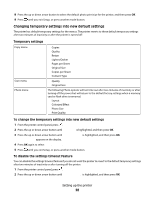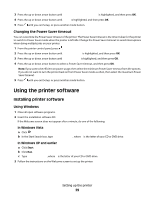Lexmark X4975 User's Guide - Page 24
Color, Black, right arrow button, Press
 |
UPC - 734646081399
View all Lexmark X4975 manuals
Add to My Manuals
Save this manual to your list of manuals |
Page 24 highlights
Press 1 2 Color 3 / Black 4 5 6 7 right arrow button 8 down arrow button To Start a print, scan, or copy job, depending on which mode is selected. Switch to color mode or black-and-white mode. • Cancel a print, copy, or scan job in progress. • Exit from a menu level of the Copy, Scan, Photo, or File Print menu to the top level of a menu. • Exit from a menu level of the Setup menu to the top level of the previous mode. • Clear current settings or error messages, and return to default settings. Access the setup menu and change printer settings. Note: The Copy, Scan, and Photo button lights are off when this button is selected. Print on both sides of the paper (duplex). A green backlight comes on when the duplex function is activated. • Return to the previous screen. • Exit from one menu level to a higher one. • Increase a number. • Move the cursor one place to the right. • Scroll through menus or settings on the display. • In Photo mode or Scan mode, move the Region of Interest box to the right. • Move downward through a submenu listing within a menu. • In Photo mode or Scan mode, move the Region of Interest box down. Setting up the printer 24