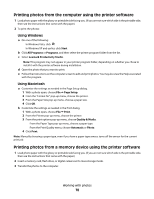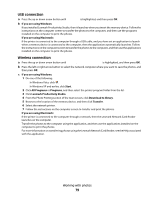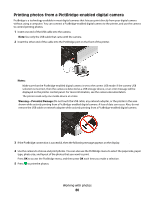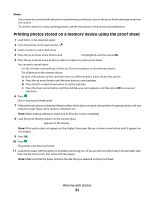Lexmark X4975 User's Guide - Page 76
Editing photos using the control panel
 |
UPC - 734646081399
View all Lexmark X4975 manuals
Add to My Manuals
Save this manual to your list of manuals |
Page 76 highlights
Note: The printer recognizes one active media device at a time. If you insert more than one media device, a message appears on the display prompting you to designate the device you want the printer to recognize. Editing photos using the control panel 1 Load the photo paper with the glossy or printable side facing you. (If you are not sure which side is the printable side, see the instructions that came with the paper.) 2 Insert a memory card or flash drive. 3 From the printer control panel, press OK to choose Select and Print. 4 Press the left or right arrow button to choose the layout of the photo you want to print, and then press OK. 5 Press the up or down arrow button until Continue is highlighted, and then press OK. 6 Press the left or right arrow button to select a photo for editing and printing. 7 Press the up or down arrow button until is highlighted, and then press OK. From here You can Brightness Adjust the brightness of a photo. Crop Crop a photo. Auto Enhance Enhance a photo automatically. Reduce Red Eye Reduce the red-eye effect caused by light reflection. Rotate Rotate a photo in 90-degree increments clockwise or counterclockwise. Colorized Effect Select whether to print a photo in black-and-white, sepia, antique brown, or antique gray. Frames Select a frame for the photo. 8 Make your selections using the printer control panel buttons. 9 Press OK to save your changes. 10 Press the up or down arrow button until is highlighted, and then press OK. 11 Press the up or down arrow button until is highlighted, and then press OK. 12 If you want to adjust the print settings: a Press OK again. b Make your selections using the arrow buttons on the printer control panel. Working with photos 76