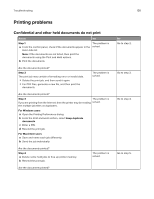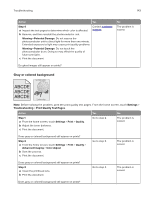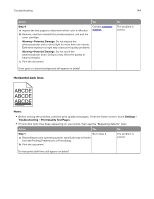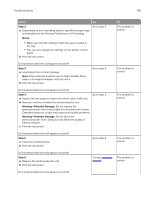Lexmark XC9235 User Guide - Page 141
Step 2, Notes, Action
 |
View all Lexmark XC9235 manuals
Add to My Manuals
Save this manual to your list of manuals |
Page 141 highlights
Troubleshooting Action Yes Step 2 a Depending on your operating system, reduce the toner darkness from the Printing Preferences or Print dialog. Go to step 3. Note: You can also change the settings on the printer control panel. b Print the document. Is the print still too dark? Step 3 Go to step 4. a Depending on your operating system, specify the paper type, texture, and weight from the Printing Preferences or Print dialog. Notes: • Make sure that the settings match the paper loaded in the tray. • You can also change the settings on the printer control panel. b Print the document. Is the print still too dark? Step 4 Check if the paper has no texture or rough finishes. Go to step 5. Are you printing on textured or rough paper? Step 5 Go to step 6. a Change the texture settings to match the paper you are printing on. b Print the document. Is the print still too dark? Step 6 a Load paper from a fresh package. Note: Paper absorbs moisture due to high humidity. Store paper in its original wrapper until you are ready to use it. b Print the document. Go to step 7. Is the print still too dark? Step 7 a Clean the printhead lens. b Print the document. Go to step 8. Is the print still too dark? 141 No The problem is solved. The problem is solved. Go to step 6. The problem is solved. The problem is solved. The problem is solved.