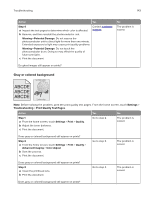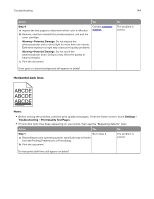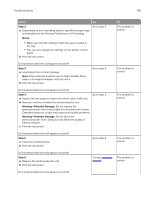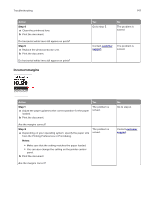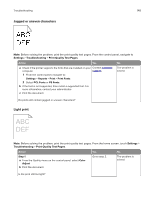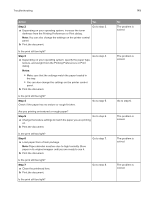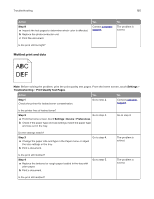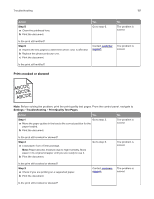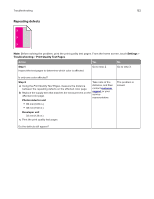Lexmark XC9235 User Guide - Page 147
Incorrect margins, Step 4, Notes
 |
View all Lexmark XC9235 manuals
Add to My Manuals
Save this manual to your list of manuals |
Page 147 highlights
Troubleshooting Action Step 4 a Clean the printhead lens. b Print the document. Do horizontal white lines still appear on prints? Step 5 a Replace the photoconductor unit. b Print the document. Do horizontal white lines still appear on prints? Incorrect margins Yes Go to step 5. 147 No The problem is solved. Contact customer The problem is support. solved. Action Step 1 a Adjust the paper guides to the correct position for the paper loaded. b Print the document. Yes The problem is solved. Are the margins correct? Step 2 The problem is a Depending on your operating system, specify the paper size solved. from the Printing Preferences or Print dialog. Notes: • Make sure that the setting matches the paper loaded. • You can also change the setting on the printer control panel. b Print the document. Are the margins correct? No Go to step 2. Contact customer support.